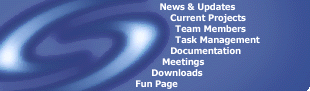| Command |
Arguments |
Description |
Examples |
| conflict |
modelfile1 modelfile2
|
Test 2 models for any conflicts |
conflict mymodel.mdl hismodel.mdl |
| debug |
[on | off] |
Turns debug mode on and off |
debug on
debug off
|
| echo |
$variable_name
or
a string
|
takes a variable name or a string and echos it to the screen. |
echo $variable_name
echo display this
|
| exec |
filename
|
Executes a script file from the disk |
exec runthis.scr |
| help |
command |
Brings up help on the specified command |
help kick |
| history |
|
Displays a list of previous commands issued at the command prompt |
history |
| kick |
session_id [session_ids...] |
Kicks a user or users who have the specified session id's |
kick 2 3 |
| list |
|
Lists the loaded modules. |
list |
| load |
plugin [arguments]
|
Dynamically loads a bka plugin |
load au.edu.swin.synergy.plugin.BClock |
| quit |
|
Shuts down the server. |
quit |
| reloaduserdb |
|
Reloads the user database from the disk |
reloaduserdb |
| sleep |
milliseconds |
Make the server sleep for milliseconds |
sleep 4000 |
| unload |
plugin [plugins...]
|
Unloads a bka plugin |
unload au.edu.swin.synergy.plugin.BClock |
| who |
|
Displays a list of currently connected users along with their session id. |
who |