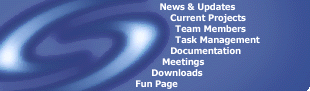|
|
5. Functional Requirements
For all of the following functions,
these assumptions have been made:
-
The code needs to be highly maintainable,
as software engineering and design methodology is constantly evolving.
If this software product is to be updated or maintained in a time and cost
effective manner, the code needs to be highly maintainable.
-
The performance of a number of functions
is described as being interactive. This is defined as the user being able
to get continuous and quick-to-respond feedback on the operation that they
are performing.
-
A number of functions use a GUI to display
information. This GUI will be implemented in swing, and therefore will
be portable to any java platform that fully supports swing applications.
5.1 CRUD Project
5.1.1 Create New Project
Creates new Project on disk which has
the ability to contain many Models. Project can have local or distributed
Models.
| Abbreviation: |
CREATEPROJECT |
| Pre-Condition(s): |
Project with the same name
doesn't already exist. |
| Post-Condition(s): |
New Project created on
disk. |
| Business Rules: |
Project name is limited to a maximum
of 255 characters. |
| Input(s): |
Name - name of Project.
Path - home directory where Project
will be stored locally. |
| Output(s): |
Created Project added under
current workspace "Project tree".
Created Project rejected. |
| Processing: |
The Project file is created
and saved on the disk in the specified location. A file browser dialog
allows the user to specify where it is going to go. |
| Control/UI/Reports: |
The file browser dialog
allows the user to specify the location to save the file. If file is unable
to be created, client is notified through a response message. |
| Quality Aspects: |
Under no circumstances
should an existing file be over-written without the consent of the user. |
| Performance: |
All interaction with the
system is local and so should be relatively instantaneous as far as the
user is concerned. |
| Testing Requirements: |
Must ensure Project can't
be created if already exists.
Delete Project while in use. |
| Exceptions: |
Type: |
FileException |
| Causes: |
-
File permissions are not set to the required
state (ie. Can't create a file).
-
There is not enough room to save the file.
|
| Handling
Performed: |
An appropriate dialog will
be displayed indicating what has gone wrong. |
|
|
| Type: |
ProjectExists |
| Causes: |
Project already exists
in the location specified. |
| Handling
Performed: |
The Project is not created
and the user is notified via a dialog indicating what the problem is and
given the option of over-writing the existing file or cancelling. |
5.1.1.1
Edit Properties of Project
Alter properties specific to the current
active Project.
| Abbreviation: |
EDITPROP |
| Pre-Condition(s): |
Project whose properties
are to be changed is active. |
| Post-Condition(s): |
Properties of active Project
are changed. |
| Business Rules: |
No business rules apply. |
| Input(s): |
Project to update. |
| Output(s): |
Updated Project. |
| Processing: |
Takes the Project to update
and displays its properties in a graphical form through which the user
may edit them. On confirmation from the user, it takes the updated properties,
sets them in the Project itself and returns. |
| Control/UI/Reports: |
Dialog containing all required
data is presented to user. Any problems or information will be displayed
in a dialog. |
| Quality Aspects: |
All properties are reflected
in all copies of the Project and are persistant. |
| Performance: |
All interaction with the
system are local and so the delay experiened by the user should be almost
zero. |
| Testing Requirements: |
Changes are reflected in
the running of functional operations concerned with the Project. |
| Exceptions: |
Type: |
FileException |
| Causes: |
-
File permissions are not set to the required
state (ie. Can't create a file).
-
There is not enough room to save the file.
|
| Handling
Performed: |
-
An appropriate dialog will be displayed
indicating what has gone wrong.
|
5.1.2 Add Model to Project
Add an existing Model into the active
Project.
| Abbreviation: |
ADDMODEL |
| Pre-Condition(s): |
Project exists and is active.
Model exists or has been created.
Model doesn't exist within active
Project. |
| Post-Condition(s): |
Project containing additional Model. |
| Business Rules: |
No business rules apply. |
| Input(s): |
File Name - The file path and name
of Model. |
| Output(s): |
Model inserted under active Project
"Model tree". |
| Processing: |
Once Model name has been entered,
client should check for existence of Model on hard disk and in Project.
If either not found on disk or found in Project, addition of Model should
be aborted and user notified and given choice of aborting operation or
changing name of Model. |
| Control/UI/Reports: |
The File browser to select the file
will use the standard Swing File Browser. Dialogs should appear informing
user if Model not found or Model already exist within Project. |
| Quality Aspects: |
The file browser needs to be standard
and its use and functions implicit. |
| Performance: |
The stress on the system will be low
given that it simply provides a reference to the file. The time taken to
perform this operation should be instantaneous as far as the user is concerned
on the target system. |
| Testing Requirements: |
Testing should be done for adding
non-existent Models to Projects, trying to insert existing Models and check
for proper response when names of Models have been changed through other
programs. |
| Exceptions: |
Type: |
FileException |
| Causes: |
-
File has been renamed, moved or deleted
and system tries to access it.
-
File permissions are not set to the required
state.
|
| Handling
Performed: |
-
An appropriate dialog will be displayed
indicating what has gone wrong.
|
|
|
| Type: |
ModelExists |
| Causes: |
-
Model has already been added to the Project.
|
| Handling
Performed: |
-
The Model is not added a second time but
the interface treats it as if it were just added.
|
5.1.3 Open Project
Load a Project from local disk into
a workspace
| Abbreviation: |
OPENPRJ |
| Pre-Condition(s): |
There is a checked out to the local
drive Project or a local Project available. |
| Post-Condition(s): |
The Model in the Project are added
to the selected workspace tree, under the appropriate Project. |
| Business Rules: |
No business rules apply. |
| Input(s): |
The name of the Project to open.
The directory that the Project is
in. |
| Output(s): |
The Project contents is added to the
workspace.
The screen is updated to show the
new workspace contents. |
| Processing: |
The Project is opened and the list
of Models is loaded. The Models are added under the Project in the workspace
tree.
If there is no open workspace then
a new one is created, the Project added, and then the contents of the Project. |
| Control/UI/Reports: |
The Project is accessed through the
workspace tree.
If the user does not have an open
workspace, they can select open Project from the Project menu. |
| Quality Aspects: |
The GUI should still respond while
the Projects is being loaded. |
| Performance: |
On an idle computer, this should take
less than 10 seconds. This is however dependent on the size of the Project
being loaded. |
| Testing Requirements: |
If there is a large number of items
in the Project, then the process could use an excess amount of memory and
take a long time. |
| Exceptions: |
If the file
is corrupt then the open is aborted and the system state remains un-changed. |
| Type: |
IOException |
| Causes: |
-
The file is corrupt.
-
The user does not have read access to
the file.
|
| Handling
Performed: |
-
The user is notified of the problem.
-
The load is aborted.
-
The user is given the option to remove
the Project from the workspace .
|
5.2 CRUD Workspace
5.2.1 Create new workspace
Creates a new workspace which may contain
many Projects.
| Abbreviation: |
NEWWORKSPACE |
| Pre-Condition(s): |
Workspace doesn't exist
in specified path. |
| Post-Condition(s): |
New workspace file exists
in specified path. |
| Business Rules: |
Workspace name limited
to a maximum of 255 characters in length. |
| Input(s): |
Name - Name of workspace.
Path - Path for workspace location. |
| Output(s): |
Created workspace file
saved in specified path.
Newly created workspace opened, with
empty Project tree. |
| Processing: |
The program will search
locally for existing workspaces with desired name in the specified path.
If filename is found to be unique, workspace is created. |
| Control/UI/Reports: |
All required input is done
through a dialog.
If workspace cannot be created, user
is informed. |
| Quality Aspects: |
Usability: path is selected
by use of a GUI, reducing possible user errors. |
| Performance: |
On an idle computer this
should take less than 10 seconds. This should only cause low stress
on system resources. |
| Testing Requirements: |
Create workspaces which
already exist.
Delete workspace while in use. |
| Exceptions: |
If workspace
already exists the user asked to select another filename. |
| Type: |
IOException |
| Causes: |
-
If workspace already exists on disk.
-
If not enough disk space.
|
| Handling
Performed: |
-
Messages dispatched: "Filename already
in use", "Insufficient space on drive".
|
5.2.2 Add Project to Workspace
Add current Project to an existing
workspace.
| Abbreviation: |
CREATEPROJ |
| PreCondition(s): |
Project exists.
Workspace exists.
Workspace is open. |
| Post-Condition(s)): |
Workspace file contains
reference to an additional Project. Workspace window has an additional
Project displayed. |
| Business Rules: |
No business rules apply. |
| Input(s): |
Name - Name of desired
Project.
Path - Location of desired Project. |
| Output(s): |
Project inserted into Workspace
file's Project tree. |
| Processing: |
Once Project has been selected,
existence of Project is confirmed. The current workspace file is updated
to include details of additional Project. |
| Control/UI/Reports: |
If insertion fails, dialog
will appear notifying the user. |
| Quality Aspects: |
Usability: The Project
file is selected via dialog decreasing the chance of error by the user
and the the need for users to recall filenames. |
| Performance: |
on an idle computer this
action should take less than 10 seconds. This action should only
cause low stress on system performance. |
| Testing Requirements: |
Once inserted, tests to
ensure data saved in workspace file are correct. |
| Exceptions: |
Type: |
IOException |
| Causes: |
-
If Project file is not found.
|
| Handling
Performed: |
-
user is asked to select another file
|
5.3 CRUD Model
5.3.1 Create New Model
Create new Model file.
| Abbreviation: |
CREATEMODEL |
| Pre-Condition(s): |
Sufficient
memory.
Model doesn't exist in Project and
or saving location on local machine. |
| Post-Condition(s): |
Blank canvas
appears in GUI on client system, ready for user input.
Model added to current active Project. |
| Business Rules: |
Model name
is limited to a maximum of 255 characters in length. |
| Input(s): |
Name - Name
of Model.
Path - Location to create Model file.
Project - Project that the Model is
to be added to.
Meta-Model - Meta-Model for this Model
to be based on.
Package - Package used to represent
meta-Model. |
| Output(s): |
Branch is created
for Model under active Project tree.
File is created in specified directory
path on local machine.
Blank canvas is generated and displayed. |
| Processing: |
When "Open"
dialog appears a scan is executed looking for all possible Model types.
Name of Model, directory for storage
and Project are received from user input. Duplicate
of Model name within Project is checked,
if succeeds, Model is added to Project and file is
created on disk. |
| Control/UI/Reports: |
Either "New"
selected by user through menu options or speed button pressed by user.
Control is given to the "New Model"
dialog which containing types of Models to select from,
inputs for file name and path are
provided with check box to add to current active Project.
Dialogs appear requesting selection
of meta-Model and associated package to be used.
"OK" selected returning focus to the
newly created canvas. |
| Quality Aspects: |
If and when
new types of Models are created, this will be reflected in the types of
Models selectable when creating a new Model. |
| Performance: |
This should
take less than half a second and very little system resources are used. |
| Testing Requirements: |
Testing should
concentrate on the correct creation of the Model file and the addition
to the appropriate Project. Test case could include trying
to create a Model and add to Project with existing Model with same
name. Another includes creating a new file and checking file
location for existence of file. |
| Exceptions: |
Type: |
ModelExistsInProjException |
| Causes: |
-
Model assigned same name exists under
current active Project
|
| Handling
Performed: |
-
User notified by error dialog. Insertion
of project is aborted, and control is returned to the desktop.
|
|
|
| Type: |
FileIOException |
| Causes: |
-
File already exists in location
-
Not enough memory
|
| Handling
Performed: |
-
User is notified of problem via some means.
-
Creation of file is aborted.
-
Focus is returned to "open" dialog.
|
5.3.1.1 Edit
Model
5.3.1.1.1
Select a tool from the palette
Selects the current tool for drawing
from a palette that contains all drawable components from the Model's meta-Model.
This component can then be added to
a particular Model.
| Abbreviation: |
SELECTTOOL |
| Pre-Condition(s): |
A Model must be opened
in a viewport that has the focus. (i.e. the current Model).
The components from the current Model's
meta-Model, have all been added to the tool palette.
The user has write access to the current
Model. |
| Post-Condition(s): |
The selected tool will
be the next item placed on the Model, until a different one is chosen,
or the tool is unselected. |
| Business Rules: |
No business rules apply. |
| Input(s): |
The user is required
to select the tool by clicking on it with the mouse. Certain tools may
also be given hot-keys, and they can also be selected with the hot-keys. |
| Output(s): |
The button appears as
depressed, and the previously selected button is raised. |
| Processing: |
Accept a selection from
the user.
Unselect any previously selected tool.
Store this selection, so that we know
what one to draw when the user wants to place something on the Model. |
| Control/UI/Reports: |
A tool palette needs
to be provided to the user. This will contain a set of toggle buttons that
can be toggled on or off by selecting them. Only one of these buttons can
be toggled on at a given time. Selecting one will automatically unselect
the previously selected button. |
| Quality Aspects: |
Usability: no issues.
Portability . The tool bar and all
buttons will use swing, so it will be portable to any platform that fully
supports swing applications. |
| Performance: |
Under normal load conditions,
this function should perform in under 1 second. It will not take up any
excessive system resources. |
| Testing Requirements: |
Testers
should make sure that when a tool is selected, that is the one that is
placed on the Model. Testers should make sure that previously selected
tools get unselected etc. They should also test usability, to make sure
that it behaves as expected, when selecting/unselecting tools etc. |
| Exceptions: |
Not yet determined. |
5.3.1.1.2
Place node on Model
Places a node on a Model. A node contains
information such as the meta-node that it represents, and it's coordinates
in Model space.
| Abbreviation: |
ADDNODE |
| Pre-Condition(s): |
A Model
is opened, and it's viewport has the focus (this Model is the current Model).
SELECTTOOL has occurred, and the tool
selected is a meta-node from the current Model's meta-Model.
The meta-node's type belongs to the
meta-Model of the Model.
The user has write access to the current
Model. |
| Post-Condition(s): |
A new instance
of the meta-node is added to the Model's internal data structure. This
will be evident when the Model is rendered (as the new node will be visible)
and also when the Model is saved (as the node will be added to the file).
The Model is also marked as . edited. . |
| Business Rules: |
No business rules apply. |
| Input(s): |
The Model
that currently has the input focus.
The meta-node type to add (got from
the currently selected tool from the tool-palette.
The position in viewport space to
place the node. |
| Output(s): |
The updated
Model. |
| Processing: |
Accepts
from the user input about which meta-node type to add (this is chosen by
the user when they select a tool from the tool palette), and it's position
in viewport space. A new instance of the meta-node is created and added
to the Model's data structure. The viewport position is then back-transformed
to Model space, and this is the value stored with the new node. |
| Control/UI/Reports: |
User should
be able to place the node by selecting the type of node from the tool palette,
and then clicking on the viewport that is displaying the Model. The currently
selected item should still remain, even if the focus changes to another
Model. |
| Quality Aspects: |
Usability
. The user can only place new nodes on . empty. parts of the Model. i.e
they can't place a node on top of another node. |
| Performance: |
Under normal
load conditions, this function should be performed in under 1 second. It
will take up some system resources, but this will only start becoming evident
as more and more nodes are added to a Model. |
| Testing Requirements: |
Testers
need to make sure that they can only add nodes to a Model if the node's
type exists in the Model's meta-Model.
They also need to make sure that the
node added is the one currently selected by the tool-palette. |
| Exceptions: |
Type: |
InvalidMetaNode |
| Causes: |
The meta-node type that
the user wants to add doesn't exist in the current Model. s meta-Model. |
| Handling
Performed: |
The node isn't added, and
the user is issued with a warning. If this exception occurs, it could indicate
a bug in the selection logic, so an appropriate debug message should be
added to the log. |
|
|
| Type: |
ReadAccessOnly |
| Causes: |
User doesn't have write
permission to the current Model. |
| Handling
Performed: |
The functional area isn't
performed on the Model, and the user is notified with a message saying
that they don't have write access to the Model. |
5.3.1.1.3
Connect nodes with an arc
Connects two nodes on the Model with
an arc.
| Abbreviation: |
CONNECTNODES |
| Pre-Condition(s): |
The Model is opened
in a viewport, that has the current focus.
The user has write access to the Model.
The Model has at least two nodes to
join.
The meta-arc type has been selected
from the tool palette.
The meta-arc allows the two nodes
to be connected. |
| Post-Condition(s): |
An arc is added to the
Model, connecting the two nodes.
The Model is marked as being edited. |
| Business Rules: |
No business rules apply. |
| Input(s): |
The current Model.
The meta-arc type. (retrived from
the tool-palette)
The start node. (selected by the user
)
The end node. (selected by the user
) |
| Output(s): |
The updated Model. |
| Processing: |
Accepts from the user
the start and end nodes to connect the arcs.
Evaluate any rules belonging to the
arc.
If any of the rules fail, then notify
the user as specified by the notification preferences. |
| Control/UI/Reports: |
User should be able
to select an arc from the tool palette, and then click on the start and
then drag the arc to the end node - thus connecting them. If the drag is
stopped and the cursor isn't over a node, then the operation is aborted. |
| Quality Aspects: |
Usability: After the
start node has been selected, the arc should be temporarily drawn from
the start node to the current mouse cursor, to give the user an indication
of what the arc will look like. |
| Performance: |
This function should
perform interactively under normal load conditions. It will require some
system resources (for storing the new arc, and also when the arc gets rendered)
but this will only be noticeable when more and more arcs get added. |
| Testing Requirements: |
Testers
should make sure that if any of the arc rules fail, that the correct notification
is issued to the user.
They should also make sure that the
arc can only be added if the arc's corresponding meta-arc exists in the
Model's meta-Model. |
| Exceptions: |
Type: |
InvalidMetaArc |
| Causes: |
The meta-arc type that
the user wants to add doesn't exist in the current Model. s meta-Model. |
| Handling
Performed: |
The arc isn't added, and
the user is issued with a warning. If this exception occurs, it could indicate
a bug in the selection logic, so an appropriate debug message should be
added to the log. |
|
|
| Type: |
MetaRuleFailed |
| Causes: |
A meta-rule associated with the arc,
failed - this failure is rule dependant. |
| Handling Performed: |
This is dependant on the user. s preferences,
but one of 3 things could occur:
-
The function is aborted, and the user
is notified.
-
The function succeeds, but the new node
is drawn in a separate . error. colour indicating that a rule has been
violated.
-
The function succeeds, and the rule is
ignored.
|
|
|
| Type: |
ReadAccessOnly |
| Causes: |
User doesn't have write
permission to the current Model. |
| Handling
Performed: |
The functional area isn't
performed on the Model, and the user is notified with a message saying
that they don't have write access to the Model. |
5.3.1.1.4
Select selectable item
Adds any part of the Model that is
defined to be 'selectable' to the list of currently selected items. This
includes nodes, arcs, and various other things. There are two types of
selection, exclusive select . which deselects any previously selected items,
and additive select which just adds it to the list of selected items.
| Abbreviation: |
SELECT |
| Pre-Condition(s): |
The user
is editing a Model.
There are selectable items on the
Model. |
| Post-Condition(s): |
A selectable item has
been added to the list of currently selected items.
The common properties of the selected
items are displayed in a . properties. window. |
| Business Rules: |
No business rules apply. |
| Input(s): |
The current Model.
The item that was selected.
The current selection list. |
| Output(s): |
The updated current
selection list.
The common properties list of the
selection is also updated. |
| Processing: |
Adds the selectable
item to the list of currently selected items. If the user wants an exclusive
select then all other currently selected items are deselected. The other
type of select is an additive select, where the other items aren't deselected.
The function VIEWCOMMONSELECT
is also performed. |
| Control/UI/Reports: |
Should behave like standard
selection. Clicking on an item with the mouse should deselect all other
items, and then select the item under the mouse. Holding down shift/ctrl/some
hotkey, adds the item to the list of currently selected items, without
deselecting the other items. Selected items are drawn with dot points around
the edges, to show that they have been selected. Each Model will maintain
it's own list of currently selected items. |
| Quality Aspects: |
Usability: no issues. |
| Performance: |
Under normal load conditions,
this function will perform in under 1 second. It takes up minimal system
resources both for storing the selected state of the item, and for rendering
the item as selected. |
| Testing Requirements: |
Testers
should make sure that all functions that perform some operation on the
list of currently selected items, work correctly with the newly selected
item, and no longer work with any deselected items. |
| Exceptions: |
Type: |
ItemNotSelectable |
| Causes: |
The user tries to select
an item that cannot be selected. |
| Handling
Performed: |
Nothing is selected, and
no feedback is given to the user . this is how it happens in other applications,
as the user will realise that the item wasn't selected when it isn't drawn
with an outline. |
5.3.1.1.5
Deselect selectable item
Removes from the list of currently
selected items any part of the Model that is defined to be 'selectable'.
This includes nodes, arcs, and various other things.
| Abbreviation: |
DESELECT |
| Pre-Condition(s): |
There is at least one
item in the current selection.
The item being deselected is in the
current selection.
The user is editing a Model. |
| Post-Condition(s): |
The item is no longer
in the current selection.
The common properties window is also
updated with the new common properties of the selection. |
| Business Rules: |
No business rules apply. |
| Input(s): |
The item to deselect.
The list of currently selected items. |
| Output(s): |
The updated list of
currently selected items.
The common properties window is updated. |
| Processing: |
Find the item in the
list.
Removes the item from the list.
Perform the VIEWCOMMONSELECT
function on the selection. |
| Control/UI/Reports: |
Should behave like standard
selection (see SELECT). |
| Quality Aspects: |
Usability: no issues. |
| Performance: |
Under normal load conditions,
this function will perform in under 1 second. It will free up a small amount
of system resources. |
| Testing Requirements: |
Testers should make
sure that the deselected item no longer responds to any functions that
operate on the list of currently selected items. |
| Exceptions: |
Not yet determined. |
5.3.1.1.6
Move selection
Moves all of a Model's currently selected
items around in Model space. This can be used to move individual nodes,
to re-route the elbows/joins on arcs to better positions etc.
| Abbreviation: |
MOVESELECT |
| Pre-Condition(s): |
The user is editing
a Model.
The user has write access to the Model.
The Model's current selection has
at least one item.
The items in the current selection
are moveable. |
| Post-Condition(s): |
The Model space coordinates
of all items in the selection have been updated.
The Model is marked as having been
. edited. . |
| Business Rules: |
No business rules apply. |
| Input(s): |
The Model.
The current selection.
The amount and direction to move each
item in the selection (represented by an x,y pair). This will typically
be generated by moving the mouse, but may also be done using hot-keys. |
| Output(s): |
The Model.
The current selection. |
| Processing: |
For all items in the
current selection: Update their Model space coords to the new position,
determined by the x,y pair given as input. |
| Control/UI/Reports: |
User should be able
to perform this function by clicking on any item in the selection, and
dragging it around the viewport. |
| Quality Aspects: |
Usability: no issues. |
| Performance: |
This function should
be able to perform interactively, with performance degrading gracefully
as the Model has more and more nodes and arcs, and also as the number of
selected items increases. |
| Testing Requirements: |
Testers
should make sure that all items in the selection (and no others) move by
the correct amount, and in the correct direction. |
| Exceptions: |
Type: |
ItemNotMovable: |
| Causes: |
An item in the selection
isn't allowed to be moved. |
| Handling
Performed: |
Based on user preferences,
one of two things can happen:
-
No items in the selection get moved.
-
All items are moved except the ones that
aren't allowed to be moved.
|
|
|
| Type: |
ReadAccessOnly |
| Causes: |
User doesn't have write
permission to the current Model. |
| Handling
Performed: |
The functional area isn't
performed on the Model, and the user is notified with a message saying
that they don't have write access to the Model. |
5.3.1.1.7
Group selection
Creates a group from the current selection'this
group is now treated as a single item.
| Abbreviation: |
GRPSELECT |
| Pre-Condition(s): |
The user is editing
a Model.
There are at least two items in the
Model's current selection.
All items in the current selection
are groupable. |
| Post-Condition(s): |
All items in the current
selection now belong to the one group, and are treated as a single item. |
| Business Rules: |
No business rules apply. |
| Input(s): |
The Model being edited
( this is the Model with the current input focus).
The current selection. (got from the
Model). |
| Output(s): |
A new group. |
| Processing: |
A new group item is
created.
All items in the current selection
are added to the new group item.
SELECT
is performed on the group item. |
| Control/UI/Reports: |
User should select the
. group. command from either a menu, a toolbar, or a hot-key. All selected
items in the current Model then become the one item, and any commands applied
to the group item also get applied to all the items in the group. |
| Quality Aspects: |
Usability: no issues. |
| Performance: |
Under normal load conditions,
this function will perform in under 1 second. It will require a small amount
of extra resources for maintaining the group data structure. |
| Testing Requirements: |
Testers
should make sure that all selected items (and only the selected items)have
been added to the group, and that they are now all treated as one item. |
| Exceptions: |
Type: |
ItemNotGroupable |
| Causes: |
An item in the current
selection isn't allowed to be grouped. |
| Handling
Performed: |
None of the items are grouped,
the user isn't given any extra notification'this is standard behaviour
as the user will see that the grouping hasn't occurred. |
|
|
| Type: |
NotEnoughItemsToGroup |
| Causes: |
There is only one item in the Model.
s current selection. |
| Handling Performed: |
The item isn't placed into a group
and is just left as is. The user doesn't have to be notified about this. |
5.3.1.1.8
Ungroup selection
Ungroups any groups that are part of
the current selection. (i.e. splits them back up into their individual
parts.
| Abbreviation: |
UNGRPSELECT |
| Pre-Condition(s): |
The
user is editing a Model.
There are items of the Model that
are selected.
There are group items in this selection. |
| Post-Condition(s): |
Any
group items are now ungrouped. |
| Business Rules: |
No business
rules apply. |
| Input(s): |
The
current selection. |
| Output(s): |
The
current selection. |
| Processing: |
For
all items in the current selection, if the item is a group item:Split it
up into it's individual items, and add them performs an additive SELECT
on each item. |
| Note: |
This
function does not work recursively-- If there are groups inside groups,
then the nested groups are not ungrouped. |
| Control/UI/Reports: |
The
user performs this function, by selecting the items they want to ungroup,
and then selecting the 'ungroup' command from a menu, toolbar or hot-key. |
| Quality Aspects: |
Usability:
no issues |
| Performance: |
Under
normal load conditions, this function will perform in under 1 second. It
will free up a small amount of system resources because memory will not
be needed for the group data structure. |
| Testing Requirements: |
Testers
should make sure that all grouped items in the selection are now ungrouped,
and that the items that made up the group are now part of the current selection'they
should also make sure that the ungroup didn't work recursively. |
| Exceptions: |
Type: |
NotGroupItem |
| Causes: |
An item in the selection
is not a group item. |
| Handling
Performed: |
This item is ignored. The
user doesn't have to be notified. |
5.3.1.1.9
Bring selection to front
Gives all currently selected items
of the current Model a higher priority, so they appear in front of any
other item (both from a rendering, and a hit-testing point of view).
| Abbreviation: |
BRINGSELECT |
| Pre-Condition(s): |
The user is editing
a Model.
There is at least one item in the
Model. s current selection. |
| Post-Condition(s): |
All items in the current
selection now appear above ones that aren't in the selection, both for
rendering, and hit-testing. |
| Business Rules: |
No business rules apply. |
| Input(s): |
The Model that is being
edited.
The Model's current selection. |
| Output(s): |
The updated Model. When
rendered, this updated Model should now display the selected items in front
of any others. If there are overlapping elements on the Model, then the
ones that have the front priority will be clicked on instead of the others. |
| Processing: |
For all items in the
Model:
If the item is part of the current
selection, set its priority to front;
Otherwise set its priority to back. |
| Control/UI/Reports: |
The user performs this
function, by selecting the items they want to bring to the front, and then
selecting the 'bring to front' command from a menu, toolbar or hot-key. |
| Quality Aspects: |
Usability: no issues. |
| Performance: |
Under normal load conditions,
this function should perform in under 1 second. It won't take up any extra
system resources. |
| Testing Requirements: |
Testers
need to make sure that all items in the selection are now drawn above other
items in the Model, and also that they are selected instead of items that
are below them if there is any overlap. |
| Exceptions: |
Not yet determined. |
5.3.1.1.10
Send selection to back
Gives all currently selected items
a lower priority, so they appear behind all other items in the Model both
for rendering and hit-testing.
| Abbreviation: |
SENDSELECT |
| Pre-Condition(s): |
The user is editing
a Model.
There is at least one item in the
Model. s current selection. |
| Post-Condition(s): |
All items in the current
selection appear behind any others in the Model, both for rendering and
hit-testing. |
| Business Rules: |
No business rules apply. |
| Input(s): |
The Model being edited.
The current selection of the Model. |
| Output(s): |
The updated Model. When
this updated Model is rendered, then all selected items will be drawn behind
the other elements in the Model. |
| Processing: |
For all items in the
Model:
If the item is part of the current
selection, set it's priority to back;
Otherwise, set it's priority to front. |
| Control/UI/Reports: |
The user performs this
function, by selecting the items they want to send to the back, and then
selecting the 'send to back' command from a menu, toolbar or hot-key. |
| Quality Aspects: |
Usability: no issues. |
| Performance: |
Under normal load conditions,
this function should perform in less than 1 second. It won't take up any
extra system resources. |
| Testing Requirements: |
Testers
need to make sure that all items in the selection are now drawn below other
items in the Model, and also that they aren't selected if there are items
above them that are overlapping. |
| Exceptions: |
Not yet determined. |
5.3.1.1.11
Delete selected items
Removes from a Model all items in that
Model's current selection.
| Abbreviation: |
DELSELECT |
| Pre-Condition(s): |
The user is editing
a Model.
There is at least one item in the
Model. s current selection.
All items in the selection can be
deleted. |
| Post-Condition(s): |
The previously selected
items have been removed from the Model.
The Model is marked as having been
. edited. . |
| Business Rules: |
No business rules apply. |
| Input(s): |
The current Model.
The Model's current selection. |
| Output(s): |
The updated Model. When
rendered, this Model will no longer display the removed elements. They
are also no longer stored in the Model's data structure. This change isn't
represented on disk until the updated Model is saved. |
| Processing: |
If all items in the
selection can be deleted from the Model then for all items:
If the user wants to confirm the delete
get user confirmation of delete.
Otherwise delete the item.
Otherwise, abort the deletion. |
| Control/UI/Reports: |
User should just be
able to select the items they want to delete, and then activate the delete
command from either a menu, toolbar, or hot-key. There should be a preference
that the user can specify to always confirm deletes, or to always delete
the items without confirmation. |
| Quality Aspects: |
Usability: the user
preferences allows the user to always delete the selection, or to confirm
deletion for each item. |
| Performance: |
Under normal load conditions,
this function should perform in less than 5 seconds. The performance of
this function should degrade gracefully as the number of selected items
increases. It should release any system resources associated with storing
the deleted items. |
| Testing Requirements: |
Testers
should make sure that the items in the selection are correctly deleted
based on the user. s preferences. They should also make sure that none
of the items are deleted if there are any items in the selection that can't
be deleted. |
| Exceptions: |
Type: |
CannotDeleteSelection |
| Causes: |
There is an item in the
Model's current selection that cannot be deleted. |
| Handling
Performed: |
None of the items in the
selection are deleted. The user is notified with an appropriate message
that the deletion couldn't take place. |
5.3.1.1.12
Evaluate rule
Evaluates a rule from a meta-Model.
| Abbreviation: |
EVALRULE |
| Pre-Condition(s): |
The user has just performed
a task that requires a rule to be evaluated. i.e. they have just connected
two nodes with an arc, and need to know if this is valid. |
| Post-Condition(s): |
The rule is evaluated,
and the user notified in an appropriate manner (as defined by the notification
preferences of the user ). |
| Business Rules: |
No business rules apply. |
| Input(s): |
The current Model.
The meta-Model of the Model
The meta-rule to evaluate. |
| Output(s): |
Success or Failure of
the evaluation. Success indicates that the task performed is valid. Failure
indicates that it is invalid. |
| Processing: |
Check that the meta-rule's
constraints and relationships match the current state of the Model. i.e
if the user has added a new arc, make sure that the two end nodes are allowed
to be joined with this arc.
If the constraints and relationships
do match the current state of the Model, then the rule succeeds, otherwise
it fails. |
| Control/UI/Reports: |
Evaluation of rules
is performed only when an event that requires evaluation occurs. Such events
include . adding a new node to a Model, adding an arc to a Model etc. They
can also be triggered from a menu, toolbar or hotkey, if the user requires
it. |
| Quality Aspects: |
Usability: The user
is given preferences to decide what will happen when a rule fails. They
will also be able to force evaluation of a rule, or set of rules. |
| Performance: |
This function should
perform in under 5 seconds, with performance degrading gracefully as the
number of rules needed to be evaluated increases. It will take up minimal
system resources. |
| Testing Requirements: |
Testers
should make sure that the rules are evaluated correctly as defined by the
meta-Model, and that the correct response is given for incorrect and correct
rules. They should also make sure that rules are evaluated at the correct
times. |
| Exceptions: |
Not yet determined. |
5.3.1.1.13
Align selected items
Aligns all selected items of a Model,
to a user specified boundary ( left, right, up, down, to grid etc.).
| Abbreviation: |
ALIGNSELECT |
| Pre-Condition(s): |
User is editing a Model.
There are at least two items in the
Model's current selection. |
| Post-Condition(s): |
All selected items are
now aligned along the specified boundary.
This is done by changing the Model-space
coordinates of the items. |
| Business Rules: |
No business rules apply. |
| Input(s): |
The Model being edited.
The current selection of the Model.
The boundary to align against. |
| Output(s): |
The updated Model. The
selected items now have their appropriate coordinates aligned along the
boundary (i.e the x coords are aligned along a given x boundary). |
| Processing: |
For all items in the
current selection:
Change the Model-space coordinates
of each item, so that they are aligned along the specified boundary. |
| Control/UI/Reports: |
When editing a Model,
the user should select each item that they want to align, and then choose
the . align. command from a menu, toolbar, or hot-key. |
| Quality Aspects: |
Usability: The user
will be provided with default boundaries, such as left, right, top, bottom,
that align all selected items to the boundary. |
| Performance: |
Under normal load conditions,
this function should perform in under 2 seconds. The performance will degrade
gracefully as the number of selected items increases. It will take up minimal
system resources. |
| Testing Requirements: |
Testers
should make sure that all selected items are aligned along the correct
boundary, and only the items that were selected are moved. |
| Exceptions: |
Type: |
NotEnoughNodes |
| Causes: |
There are less than 2 items
in the Model's current selection. |
| Handling
Performed: |
No aligning needs to be
done if there is only 1 item. The user doesn't need to be notified about
this. |
5.3.1.1.14
View selection common properties
Displays any common properties that
the selected items have. Optionally allows the user to specify an item
type, such as 'node' which will then only display all common properties
of the 'nodes' in the selection. (other types may include arc, all, notes,
arc joints, etc ).
| Abbreviation: |
VIEWCOMMONSELECT |
| Pre-Condition(s): |
User is
editing a Model.
There is at least one item in the
Model. s current selection.
There is at least one common property
among the selected items. |
| Post-Condition(s): |
The common
properties for the selected items are displayed on the screen. |
| Business Rules: |
No business rules apply. |
| Input(s): |
The current
Model.
The Model's current selection.
The item type to match against (node,
arc etc). |
| Output(s): |
The common
properties of the items in the Model's selection. |
| Processing: |
For all
items in the Model's selection:
If the item is of the same type as
the specified item type.
If the item has a common property
with all other item types in the selection, then
display the common property. |
| Control/UI/Reports: |
The user
selects all items of a Model that they want to see the common properties
of. These properties should automatically get displayed in a . properties.
window. |
| Quality Aspects: |
Usability:
The common properties of any selected items should always be displayed
in the . properties window. regardless of what the user wants to do with
the selection. |
|
Under normal
load conditions, this function should perform interactively . i.e. when
the user selects the item, the common properties get displayed straight
away in the properties window. The performance of this function will degrade
gracefully as the number of items in the selection increases. |
| Testing Requirements: |
Testers
should make sure that all properties that are common are displayed, and
all that aren't common are not displayed. |
| Exceptions: |
Type: |
NoCommonProperties |
| Causes: |
There are no properties
that are common to the selected items. |
| Handling
Performed: |
Nothing gets displayed
in the properties window. The user doesn't need to be informed about this,
as they will see that there are no common properties. |
|
|
| Type: |
NoItemsInSelection |
| Causes: |
There are no items in the Model's
current selection. |
| Handling Performed: |
The properties window get. s cleared.
The user doesn't need to be notified about this, as they should expect
the properties window to be empty if there are no items selected. |
5.3.1.1.15
Change selection common properties
Changes any of the common properties
that the current selection has. Optionally allows the user to specify an
item type, such as 'node' which will then only change all common properties
of the 'nodes' in the selection. (other types may include arc, all, notes,
arc joints, etc ).
| Abbreviation: |
CHNGCOMMONSELECT |
| Pre-Condition(s): |
User is editing a Model.
The user has write access to the Model.
There is at least one item in the
Model. s current selection.
There is at least one common property
among the selected items. |
| Post-Condition(s): |
The common properties
have been changed. |
| Business Rules: |
No business rules apply. |
| Input(s): |
The Model to edit.
The current selection of the Model.
The common property of the selected
items that is to be changed.
The new value of the common property. |
| Output(s): |
The updated selected
items.
The view of the common properties
is also updated. |
| Processing: |
For all items in the
selection:
If the item is of the same item type
as the one specified,
If the item has a common property,
then change it to the new value.
Perform the VIEWCOMMONSELECT
to update the view of the common properties. |
| Control/UI/Reports: |
The user should select
all items that have the common property that they want to change. The user
should be able to select that common property from the 'properties' window,
and then enter a new value for the property. All items then get this new
property. This can be performed so long as there are common properties
displayed in the . properties. window. |
| Quality Aspects: |
Usability: no issues. |
| Performance: |
Under normal load conditions,
this function should perform in under 5 seconds. The performance will degrade
as the number of items in the selection increases. |
| Testing Requirements: |
Testers
should make sure that all items that have the common property now have
the new value. This can be done by individually selecting each item and
making sure it has been changed. |
| Exceptions: |
Type: |
ReadAccessOnly |
| Causes: |
User doesn't have write
permission to the current Model. |
| Handling
Performed: |
The functional area isn't
performed on the Model, and the user is notified with a message saying
that they don't have write access to the Model. |
5.3.1.1.16
Graphical resolution of Conflicts
Provides a gui that allows a user to
decide on how to resolve any conflicts in a given Model.
| Abbreviation: |
GRPHRESOLVE |
| Pre-Condition(s): |
The
user is trying to check-in a Model they have been working on.
There are unresolvable conflicts when
the user tries to check-in a Model. |
| Post-Condition(s): |
The
conflicts are resolved, in which case the Model is now able to be checked
in, or the user has aborted the check-in. |
| Business Rules: |
No business
rules apply. |
| Input(s): |
The
Model from the repository.
The Model that user is trying to check-in.
A list of all conflicts in the Model. |
| Output(s): |
The
user is given a number of views of the Model:
-
The view of the Model in the repository.
-
The view of their edited Model.
-
A view of what the Model looks like with
the conflicts resolved.
|
| Processing: |
User
is shown graphically where conflicts are in the Model (perhaps by using
colours etc). The user must then decide how to resolve the Model, by allowing
changes to occur, or by deleting changes etc. |
| Control/UI/Reports: |
The
user is shown three Models. Their version, the version in the repository,
and what the new resolved version currently looks like. They will need
to have some sort of visualisation of what has been changed in the repository's
version since they checked it out, and also the changes that they have
made. The user can then select which changes are going to be in the final
version. When all conflicts are resolved, then the user is allowed to check
the Model in to the repository. |
| Quality Aspects: |
Usability:
the user is given the three views of the Model with any relevant changes
shown'this will allow them to better decide on how to resolve them. |
| Performance: |
This
function should perform interactively, and degrade gracefully as the size
of the Model increases, and as the number of conflicts increase. |
|
Note:
|
This
is only the graphical resolution of conflicts. Calculating if a conflict
has occurred is another function. |
| Testing Requirements: |
Testers
should make sure that resolved Model is the one that is checked into the
repository, and that all resolved changes take place. |
| Exceptions: |
Type: |
UnresolvedConflict |
| Causes: |
The user tries to finish
this function, but there are still unresolved conflicts. |
| Handling
Performed: |
Nothing gets changed. User
isn't allowed to continue until the conflicts are resolved (unless they
cancel the function). The user is notified of the unresolved conflict. |
5.3.2
Assign Meta-Model to Model
Assigns a meta-Model to a Model. When
editing a Model, the user can then add to the Model any of the drawable
components within the meta-Model.
| Abbreviation: |
ASSIGNMM |
| Pre-Condition(s): |
The user is creating
a new Model.
There is at least one meta-Model that
has already been created. |
| Post-Condition(s): |
The Model now uses the
specified meta-Model for evaluating it's rules, and for specifying what
nodes and arcs can be placed on the Model. |
| Business Rules: |
No business rules apply. |
| Input(s): |
The Model that is being
created.
The filename of the meta-Model that
the user wants to assign to the Model. |
| Output(s): |
The updated Model. |
| Processing: |
Accepts input from the
user about which meta-Model to use.
Stores the meta-Model with the Model. |
| Control/UI/Reports: |
This function is performed
from within the create Model function'the user should be allowed to type
in the meta-Model file name, or be allowed to browse through a directory
structure to look for meta-Model files. |
| Quality Aspects: |
Usability: The user
is provided with the ability to browse though a file system to look for
a meta-Model. The browsing should only show files that are of the meta-Model
type.
Output . The updated Model will always
contain a valid meta-Model. |
| Performance: |
This function should
perform interactively. It takes doesn't take up excessive system resources. |
| Testing Requirements: |
Testers
should make sure that only valid meta-Model's can be assigned to the Model.
They should also make sure that when editing the Model, the tool palette
contains all the drawable items from the Model's meta-Model, such as the
nodes and arcs. They should also make sure that they can add all of the
meta-Models drawable items. |
| Exceptions: |
Type: |
NoMetaModelDefined |
| Causes: |
The user doesn't specify
a valid meta-Model file. |
| Handling
Performed: |
The user should be notified
that they haven't specified a valid meta-Model. They are unable to continue
until they have specified one (however they can abort/cancel). |
5.3.3
Assign Package to Model
Assigns a package to a Model. The Model
then displays all of it's elements using this package.
| Abbreviation: |
ASSIGNPKGE |
| Pre-Condition(s): |
The user is editing
or creating a Model.
The user has assigned a meta-Model
to the Model.
There is at least one package defined
that uses the Model's meta-Model. |
| Post-Condition(s): |
The Model now uses the
package's graphic definition of the nodes and arcs, when rendering them
to a viewport. |
| Business Rules: |
No business rules apply. |
| Input(s): |
The current Model.
The meta-Model assigned to the current
Model.
The package that the user wants to
be assigned to the Model. |
| Output(s): |
The updated Model. When
the Model is rendered to a viewport, it now uses the assigned package's
graphics. |
| Processing: |
Accepts input from the
user about which package to use.
If the package has the same meta-Model
as the current Model, then it is stored this with the Model.
Otherwise an exception occurs. |
| Control/UI/Reports: |
The user should be presented
with a list of all available packages that match the Model's meta-Model.
This can be done with a . browse files.
dialog, that allows the user to browse for all packages that have the same
meta-Model as the current Model. |
| Quality Aspects: |
Usability: The user
is provided with the ability to browse though a file system to look for
a package. The browsing should only show files that match the meta-Model
type of the current Model.
Output . The updated Model will always
contain a package that matches with it's meta-Model. |
| Performance: |
This function should
perform interactively, and take up minimal system resources. |
| Testing Requirements: |
Testers
should make sure that the package specified is the one that is used when
the nodes of the Model are drawn'they should also make sure that a package
can only be assigned to a Model if it uses the same meta-Model. |
| Exceptions: |
Type: |
DifferentMetaModel |
| Causes: |
The meta-Model of the package
is not the same as the meta-Model of the current Model. |
| Handling
Performed: |
The user is notified of
this and the package isn't assigned to the Model. The user cannot continue
until they have specified a valid package (however they can abort/cancel). |
5.3.4 Undo/Redo (at least) 10 Changes
During the course of editing, the user
can undo and redo changes, to correct errors and to promote exploratory
design and use of the product. The changes undone can be re-applied if
so desired.
| Abbreviation: |
UNDO |
| Pre-Condition(s): |
There are events in the
undo stack |
| Post-Condition(s): |
The respective action(s)
have been un-done. |
| Business Rules: |
No business rules apply. |
| Input(s): |
The user enters a number
between 1 and threshold set or events that have taken place. This value
is then passed to the function. |
| Output(s): |
The Model file which exists
in memory, which is reflected on screen, has the last .n. actions
reverted. |
| Processing: |
The most recent command
in the undo buffer is 'undone'. This is then added to the redo buffer.
Some events, such as 'save file' can
not be undone. At least all edit functions however will be supported. |
| Control/UI/Reports: |
If the undo is successful,
then the only feedback is the change in system state.
If the undo was unsuccessful then
a message is displayed. |
| Quality Aspects: |
At least 10 events will
be stored in the undo buffer. There may however be significantly more. |
| Performance: |
The time to undo an action
should be approximately the same at the time to perform the action. |
| Testing Requirements: |
All actions which can be
done need to be tested for undo |
| Exceptions: |
Type: |
UndoException |
| Causes: |
-
No undo actions in the undo buffer.
|
| Handling
Performed: |
-
Message displayed to user via error dialog
of problem
-
Control returned to canvas upon user acknowledgement
or error.
|
5.3.5 Convert between Meta-Model
Change Meta-Model used for any particular
Model. The Model keeps the nodes arcs and all Model related components
from the previous Model but allows the user to use components from a new
Meta-Model.
| Abbreviation: |
CONVERTMM |
| PreCondition(s): |
A Model is
open and currently has focus.
Current Model has been built based
upon a Meta-Model. |
| PostCondition(s): |
All information
contained in Model has been changed to represent that of the new Meta-Model.
Representation of Model has not changed. |
| Business
Rules: |
No business
rules apply. |
| Input(s): |
Meta-Model
- New Meta-Model to be used. |
| Output(s): |
Storage of
Model contains new Meta-Model information.
Upon completion, process signifies
success or failure to calling function to allow exception handling to take
place. |
| Processing: |
Client should
compare all nodes and arcs of the current Meta-Model with that of the new.
If both are compatible, the new Meta-Model is loaded as currently used. |
| Control/UI/Reports: |
Dialog containing
all compatible Meta-Models gains focus. Once user confirms selection, control
is then given to the canvas assuming no errors otherwise error dialog appears
notifying user of problem. |
| Quality
Aspects: |
Each Meta-Model
contains identifiers which are used to identify other compatible Meta-Models.
Only compatible Meta-Models will be shown in selection dialogs. |
| Performance: |
Should be quick
but may slow depending on size of Meta-Model for more information has to
be loaded. |
| Testing
Requirements: |
Create Model
based on any particular Meta-Model. Create new Meta-Model and convert current
Project Model. From this point on make sure any changes in the new Meta-Model
is reflected in the sample Project Model and all existing information has
remained unchanged.
Look for rules defined in new Meta-Model
are enforced once the conversion has taken place. |
| Exceptions: |
Type: |
IncompatibleMMException |
| Causes: |
-
Selected Meta-Model is unsuited to take
place of existing.
|
| Handling
Performed: |
-
User is notified of error via dialog.
-
Focus is returned to dialog upon acknowledgment
of error.
|
5.3.6 Multiple Views of the same
Model
To view current Model from different
perspectives.Two windows of the same Model at different positions and perspectives.
| Abbreviation: |
CHANGEVIEW |
| PreCondition(s): |
A Model is
open and currently in active view. |
| PostCondition(s): |
Additional
view of Model is been rendered to screen. |
| Business
Rules: |
No business
rules apply. |
| Input(s): |
Inputs relating
to alteration of Model position and perspectives.
Defined menu/hotkey/mouse strokes
required to activate additional view. |
| Output(s): |
Additional
view of Model rendered to screen. |
| Processing: |
Client calculates
co-ordinates for altered perspective then renders to screen. |
| Control/UI/Reports: |
Additional
view of Model is displayed on canvas.
New window accompanyies the current
one, both in separate windows.
Control is reluinquished to the overall
event handling system. |
| Quality
Aspects: |
Different views
of Model can be easily cycled through by use of menu options or the "Ctrl
+ Tab" key combination. View should be easily zoomable, therefore size
will not affect quality nor speed of redraw. |
| Performance: |
Any system
resources that are consumed by this operation are only consumed for the
duration of a screen refresh-rate. |
| Testing
Requirements: |
When testing
focus on making sure correct view of Model is displayed. When view
of one is altered the other remains unchanged. |
| Exceptions: |
Type: |
OutOfMemoryException. |
| Causes: |
Insufficient
memory for new view. |
| Handling
Performed: |
User Notified of error through error
dialog. Abort creation of
new view then message dialog to user. Control
returns to canvas.
|
5.3.7 View Model
5.3.7.1
Display Visible Nodes in a viewport
Displays all of a Model's nodes that
are visible in a given viewport. The shape of each node is determined by
the current package; or more specifically, the package node that corresponds
to the meta-node of which a node is a type of.
| Abbreviation: |
DISPVISNODES |
| Pre-Condition(s): |
User is viewing Model
in visible view.
A viewport needs to be repainted. |
| Post-Condition(s): |
The visible nodes are
displayed in the viewport. |
| Business Rules: |
No business rules apply. |
| Input(s): |
Model needing repainting.
Viewport containing Model needing
repainting. |
| Processing: |
For all nodes in a Model:
-
Determine any visible nodes by checking
the bounds of the node against the viewport dimensions. (The bounds are
defined by the package node.)
For all visible nodes:
-
Transform the node's coordinates from
local to viewport coords.
-
Draw the node at the window coordinates,
using the shape defined by the current package.
-
Draw any properties of the node for which
display properties have been specified.
|
| Control/UI/Reports: |
Function called automatically
when viewport needs repainting. Requires no user interaction but may be
called indirectly as a result of user actions. Such as zooming, panning
etc. |
| Quality Aspects: |
Only visible nodes will
be displayed on viewport. Those that are out of the viewports bounds, aren't
displayed hence saving processing time. |
| Performance: |
This function should
perform interactively, with performance degrading gracefully as more nodes
are added to the Model. |
| Testing Requirements: |
Testers
should make sure that all nodes that should be visible are drawn, and that
they are drawn as specified by their corresponding package node.
For example this may be forced by scaling, resizing or opening a new Model. |
| Exceptions: |
Not yet determined. |
5.3.7.2 Display Visible Arcs in a
viewport
Displays any of a Model's arcs that
are visible in a given viewport. The shape of the arc is determined by
the current package.
| Abbreviation: |
DISPVISARCS |
| Pre-Condition(s): |
User is viewing Model
in visible view.
A viewport needs to be repainted.
Start and end nodes of the arcs have
already been transformed. |
| Post-Condition(s): |
All visible arcs are
displayed in the viewport. |
| Business Rules: |
No business rules apply. |
| Input(s): |
Model needing repainting
( therefore all arcs in Model ).
Viewport containing Model needing
repainting. |
| Output(s): |
Model is rendered to
screen. No storage is required and no output or information is passed onto
any other part of the program. |
| Processing: |
For all arcs:
-
Determine which ones are visible.
For all visible arcs:
-
Transform the arc's coordinates from local
to viewport coords.
-
Draw the arc as specified by the current
package, between the arc's start node and end nodes.
-
Draw any properties of the arc that have
display properties specified.
|
| Control/UI/Reports: |
Function called automatically
when viewport needs repainting. Requires no user interaction but may be
called indirectly as a result of user actions. Such as zooming, panning
etc. |
| Quality Aspects: |
Only visible arcs will
be displayed on viewport. Those that are out of the viewports bounds, aren't
displayed hence saving processing time. |
| Performance: |
This function should
perform interactively, with performance degrading gracefully as the number
of arc on the Model increases. |
| Testing Requirements: |
Testers
should make sure that the arcs are correctly drawn between the start and
end nodes, and in the style etc specified by the corresponding package
arc. This may be forced by scaling the Model, resizing or opening
a new Model. |
| Exceptions: |
Not yet determined. |
5.3.7.3 Transform local coords to
viewport coords
This function transforms the coords
of an item on a Model from its local coordinate space to the viewport's
space.
| Abbreviation: |
TRANSCOORDS |
| Pre-Condition(s): |
A Model is about to
be rendered in a viewport. i.e. a Model is open for editing or viewing,
and the window the Model is in needs to be repainted.
All of the Model items that are currently
visible in the viewport have been determined, as this function is only
performed on the items that are visible. |
| Post-Condition(s): |
All visible item's local
coords have been transformed to viewspace. |
| Business Rules: |
No business rules apply. |
| Input(s): |
A list of all visible
Model items.
The viewport that the items are being
rendered into. |
| Output(s): |
The transformed coordinates
of each item in the list. |
| Processing: |
Local -> Model : package
coords + location on Model.
The local coordinates are converted
to Model space, so that they are centered around their Model position.
Model -> View : Model coords - viewport
origin.
The Model coords are transformed,
so that the coordinates at the center of the viewport are 0,0.
View -> Zoom : view coords * Zoom factor.
This transform, zooms in/out from
the center of the View space.
Zoom -> Viewport : zoom coords + (
viewport extents / 2 ).
This final transform moves the coords
so that the top-left coord is (0,0). This is because the Java drawing routines
use (0,0) as the top-left, with positive x to the right, and positive y
down.
All of these transforms can be combined
as:
Viewport = ( (Shape + Local . ViewportOrigin)
* Zoom ) + ( ViewportExtents / 2 ). |
| Control/UI/Reports: |
This is purely a processing
function, and as such doesn't require any UI. It is called to prepare all
the view coordinates of each visible Model item before it gets rendered. |
| Quality Aspects: |
The coords should all
get correctly transformed, as specified in the processing section. |
| Testing Requirements: |
Testers
should make sure that the transformations are being calculated correctly.
This can be done by changing the values in the equation, and making sure
that the view is updated with the correct positions. |
| Performance: |
Under normal load conditions,
this function should be able to perform interactively ( that is, as the
user changes the coords of a Model item, they should get interactive feedback
about this. ) The performance of this function should degrade gracefully
as the number of visible Model items increase. |
| Exceptions: |
Type: |
NonPositiveZoom |
| Causes: |
The zoom factor of the
viewport is set to <= 0. |
| Handling
Performed: |
If the user tries to set
the zoom factor <= 0 then it should just retain it's previous value.
The user should be informed that they
can't set the zoom factor to <= 0. |
5.3.7.4 Zoom view in/out
Zooms a viewport in or out, allowing
more/less of a Model to be seen.
| Abbreviation: |
ZOOM |
| Pre-Condition(s): |
A Model has been opened,
and the user is looking at it. |
| Post-Condition(s): |
The zoom factor of the
viewport is increased/decreased. This will have the effect of drawing all
items on the Model either smaller or larger depending on whether or not
the user is zooming out or in. |
| Business Rules: |
No business rules apply. |
| Input(s): |
The viewport.
The Model the user is editing.
The direction to zoom.
The amount to zoom. |
| Output(s): |
The view of the Model
will be updated to reflect the new zoom factor. |
| Processing: |
Increase/Decrease the
zoom factor of the viewport to the new value.
If the zoom factor is <=0, then
don't decrease the value. |
| Control/UI/Reports: |
User should be given
a slider or some other widget, so that they control the level of zoom.
(Maybe a drop down box with a list of pre-defined zoom factors) etc.
The user should be able to perform this at any stage while editing a Model. |
| Quality Aspects: |
Some jittering may occur
as the Model is zoomed in and out. This is due to the integer representation
of pixels on the display hardware. |
| Performance: |
The user should be able
to zoom the Model in interactively, with performance degrading gracefully
as the Model becomes more and more complex. |
| Testing Requirements: |
Testers
should make sure that the zoom works in the correct direction, and that
the zoom factor is never <= 0. |
| Exceptions: |
Type: |
NonPositiveZoom |
| Causes: |
The zoom factor of the
viewport is set to <= 0. |
| Handling
Performed: |
If the user tries to set
the zoom factor <= 0 then it should just retain it's previous value.
The user should be informed that they can't set the zoom factor to <=
0. |
5.3.7.5 Pan view left/right/up/down
Pans around a viewport, showing new
areas of a Model, and hiding others.
| Abbreviation: |
PAN |
| Pre-Condition(s): |
A Model has been opened,
and the user is looking at it. |
| Post-Condition(s): |
The viewport is now
in a new position determined by which way the user pans. This new
position will uncover a part of the Model previously not displayed on the
viewport. |
| Business Rules: |
No business rules apply. |
| Input(s): |
The Model the user is
viewing.
The viewport the Model is in.
The direction to pan.
The amount to pan. |
| Output(s): |
The view of the Model
is now updated to represent where the viewport is over the Model. |
| Processing: |
Increase/Decrease the
viewport's origin in the direction specified, by the amount specified. |
| Control/UI/Reports: |
The user should be able
to use scroll bars to pan around the Model. There should also be hot-keys
assigned to this (probably the arrow keys), so they don't have to use the
mouse. Panning can be performed at anytime while the user is editing
a Model. |
| Quality Aspects: |
Some flickering may
occur during panning as Java is slow :-). This flickering will become more
pronounced as the viewport size increases. |
| Performance: |
The user should be able
to pan around the Model interactively, with performance degrading gracefully
as the Model becomes more and more complex, and as the size of the viewport
increases (due to the speed limitations of Java). |
| Testing Requirements: |
Testers
should make sure that the correct parts of the Model are uncovered as the
user pans over them. Also, that the scroll bar thumbs accurately represent
the amount of scrolling that can be performed. |
| Exceptions: |
Type: |
PanOutOfBounds |
| Causes: |
The user tries to pan beyond
the size of the Model. |
| Handling
Performed: |
The processing of this
function is aborted. No messages need to get sent to the user. They should
get visual indication from the position of the thumb on a scrollbar. |
5.4 CRUD Meta-Model
5.4.1 Create New Meta-Model
Create new Meta-Model to be used when
designing packages and enforced in Model creation.
| Abbreviation: |
CREATEMM |
| Pre-Condition(s): |
Sufficient
memory on hard disk.
Meta-Model is non-existent concerning
registered meta-Models within system.
Meta-Model file doesn't exist in specified
location on local machine. |
| Post-Condition(s): |
Meta-Model
file created and exists in specified location.
Meta-Model has been added to list
of existing meta-Models.
Meta-Model now available to have packages
assigned. |
| Business
Rules: |
Meta-Model
name length limited to 255 charaters maximum. |
| Input(s): |
Local storage
path.
New meta-Model name. |
| Output(s): |
File created
in storage for meta-Model. |
| Processing: |
Once all information
has been entered, client will check for an existing meta-Model in the specified
path with the same name. If all checks succeed, blank file created
awaiting definitions to be saved. |
| Control/UI/Reports: |
If creation
succeeds, a form containing all inputs and controls needed for designing
meta-Models will appear. From here user will be able to define nodes, arcs
and rules. |
| Quality
Aspects: |
Efficient in
terms of speed. Frequent use of this function warrents speedy execution
time. |
| Performance: |
Very few system
resources are used. Less than half a second should elapse for this operation
to complete. |
| Testing
Requirements: |
Once meta-Model
created, ability to specify nodes, arcs and rules should be available.
When creating a Model, new meta-Model
chould appear in list of available meta-Models, also make sure the file
is created with correct name in the right path. |
| Exceptions: |
Type: |
MMExistsException |
| Causes: |
Meta-Model pre-exists. |
| Handling
Performed: |
A Dialog is displayed indicating
that the file already exists and prompts the user to cancel or replace
the existing file. |
|
|
| Type: |
FileIOException |
| Causes: |
-
File already exists in location
-
Not enough memory
|
| Handling
Performed: |
-
User is notified of problem via error
dialog.
-
Creation of file and meta-Model is aborted.
-
Focus is returned to dialog.
|
5.4.2 CRUD Meta-Nodes
5.4.2.1 Specify Type
Specify a node type to be included
with the meta-Model. All nodes specified are considered within the scope
of Meta-Model.
(eg "class", "object").
| Abbreviation: |
SPECNODETYPE |
| Pre-Condition(s): |
Meta-Model
is open for edit / creation and waiting for node definitions.
An instance of node determined by
node type is non-existant. |
| Post-Condition(s): |
Validity
of node definition checked.
Node created and inserted into list
of node definitions residing in current opened meta-Model. |
| Business
Rules: |
No
business rules apply. |
| Input(s): |
Type
name of node. |
| Output(s): |
Type
included in list of node types that exist within the current meta-Model
opened for editing. |
| Processing: |
During
the creation of the node definition, all entries are validated. If all
checks are successful, node definition is added to meta-Model structure
and type added to meta-Model node type list. |
| Control/UI/Reports: |
Form
is displayed prompting node type. List is shown of all nodes contained
by meta-Model. If new type ( text data ) is duplicated, user is informed. |
| Quality
Aspects: |
Structure
or form of meta-Model definitions should not change over the duration of
use of this product. For any type of meta-Model wished to be created, what
is provided should be sufficient. |
| Performance: |
Fairly
instant, processing fast, restricted by typing speed. |
| Testing
Requirements: |
Node
type has been correctly inserted into meta-Model. When saving the
meta-Model, check to ensure file size increases respective to the amount
of nodes added. Main testing will come in when testing the creation of
packages, making sure the created nodes, when saved to file, are available
for some sort of graphical representation to be created. Nodes are available
when meta-Model has been saved and re-opened. |
| Exceptions: |
Type: |
NodeExistsException |
| Causes: |
Node exists
within meta-Model definition. |
| Handling
Performed: |
-
Error dialog appears informing user of
state.
-
Upon confirmation, dialog disappears,
returning focus to definition of node.
|
5.4.2.2 Specify Properties
Declare attributes and methods to be
included with nodes (name, methods etc).
| Abbreviation: |
SPECNODEPROP |
| Pre-Condition(s): |
Meta-Model
has been opened of creation / editing.
Node type has been specified.
Property relating to node is non-existant. |
| Post-Condition(s): |
Property has
been added to node spec.
Property added to list displaying
current existing properties of node. |
| Business
Rules: |
No business
rules apply. |
| Input(s): |
Text describing
attribute or method signature. |
| Output(s): |
Property added
to node property list. Returns either success or failure depending on
the uniqueness of property. |
| Processing: |
Once the validity
of the property is checked within the scope of the associated node,
the property is added, otherwise an
exception will be thrown. |
| Control/UI/Reports: |
Form is displayed
prompting for required data. List of nodes and their current properties
contained by meta-Model are displayed
which are selectable to assign a property. The user
is to select a node if to specify
the property using controls provided. |
| Quality
Aspects: |
All properties
are defined through text, making this process very generic allowing nodes
to represent anything they dream of. All property information must be clearly
displayed as it can potentially contain large amounts of information. |
| Performance: |
Less than half
a second response to user selecting meta-node to display current properties.
Similar response time for checking of duplicate properties. |
| Testing
Requirements: |
Property has
been included with other node properties. The use of this node when creating
Models should display properties defined. Given this, a test case could
include the creation of a node and its properties then using this in a
Model. Another, to check saving of data is correct, create meta-Model with
nodes associated properties, save, then reopen for edit. |
| Exceptions: |
Type: |
PropertyAlreadyExists |
| Causes: |
Property definition exists
within node. |
| Handling
Performed: |
-
User notified of problem via error dialog.
-
Any changes are aborted.
-
Focus returned to control in which the
error occurred.
|
5.4.3 CRUD Meta-Arcs
5.4.3.1 Specify Type
Specify an arc type to be included
with the meta-Model, for example-- association,
inheritance.
| Abbreviation: |
SPECARCTYPE |
| Pre-Condition(s): |
Meta-Model is open and
waiting for arc definitions ( same as waiting for node definitions ).
An instance of arc type doesn't exist
in meta-Model. |
| Post-Condition(s): |
Validity of arc definition
checked.
Arc Created and inserted into lists
of arc definitions residing in current opened meta-Model. |
| Business Rules: |
No business rules apply. |
| Input(s): |
Type name of arc. |
| Output(s): |
Type included in list of
arc types that exist within the current meta-Model opened for edit. |
| Processing: |
During the creation of
the arc definition, all entries are validated. If all checks are successful,
arc definition is added to meta-Model structure and type added to meta-Model
arc type list. |
| Control/UI/Reports: |
Form is displayed prompting
for arc name. List is shown of all arc types contained by meta-Model.
If duplicate type is found, user is informed. |
| Quality Aspects: |
Flexible, simple and generic
definition for arc types will enable expansion for future use. For any
type of meta-Model wished to be created, what is provided should be sufficient. |
| Performance: |
Less than a second. |
| Testing Requirements: |
Arc type has been correctly
inserted into meta-Model. When saving the meta-Model, check to ensure
file size increases respective to the amount of arcs added. Main testing
will come in when testing the creation of packages, making sure the created
arcs, when saved to file, are available for some sort of graphical representation
to be created. |
| Exceptions: |
Type: |
ArcExistsException |
| Causes: |
Arc exists within meta-Model
definition. |
| Handling
Performed: |
-
Error dialog appears informing user of
state.
-
Upon confirmation, dialog disappears,
returning focus to definition of arc.
|
5.4.3.2
Specify Properties
Declare attributes and methods to be
included with arc (eg. cardinals, label, etc...).
| Abbreviation: |
SPECARCPROP |
| Pre-Condition(s): |
Meta-Model has been opened
of creation / editing.
Arc type has been specified.
Property relating to arc is non-existant. |
| Post-Condition(s): |
Property has been added
to arc spec.
Property added to list displaying
current existing properties of arc. |
| Business Rules: |
No business rules apply. |
| Input(s): |
Text signifying attribute
or method signature which passed through to function for validation and
setting. |
| Output(s): |
Property added to arc property
list. Returns either success or failure depending on the uniqueness of
property. |
| Processing: |
Once duplication of property
is checked within the scope of the associated arc, the property is added,
otherwise an exception is be thrown. |
| Control/UI/Reports: |
Form is displayed prompting
for required data. List of arcs contained by meta-Model is displayed
which are selectable to assign a property. The user is to select an arc
to specify property using controls provided. |
| Quality Aspects: |
All properties are defined
through text, making this process very generic allowing arcs to represent. |
| Performance: |
Less than half a second. |
| Testing Requirements: |
Property has been included
with other arc properties. The use of this arc when creating Models should
display properties defined. Given this, a test case could include the creation
of a arc and its properties then using this in a Model. Another, to check
saving of data is correct, create meta-Model with arcs associated properties,
save, then reopen for edit. |
| Exceptions: |
Type: |
PropertyAlreadyExists |
| Causes: |
Property definition exists
within arc. |
| Handling
Performed: |
-
User notified of problem via error dialog.
-
Any changes are aborted.
-
Focus returned to control in which the
error occurred..
|
5.4.4 CRUD Meta-Rules
5.4.4.1 Specify Type of Meta-Rule
Specify type of rule for Meta-Rule(eg.simple,
multiplicity, cyclic)
| Abbreviation: |
SPECMRULE |
| Pre-Condition(s): |
Meta-Model file open for
edit / creation.
Meta-Rule has not been defined within
scope of meta-Model. |
| Post-Condition(s): |
New rule specified within
scope of meta-Model.
Rule created and inserted into list
of rule definitions held within meta-Model. |
| Business Rules: |
No business rules apply. |
| Input(s): |
Label accompanying and
representing the type of rule. |
| Output(s): |
Success or failure. |
| Processing: |
Once the rule name has
been entered, checks to ensure rule name hasn't previously been specified
take place. |
| Control/UI/Reports: |
These operations would
usually conducted after creating a meta-Model therefore all controls and
input boxes would be part of the same form in some tabular fashion. Meta-Model
tab would be selected prompting user for rule name. |
| Quality Aspects: |
Structure or form of rule
definitions should not change over the duration of use of this product.
For any rule type, what is provided should be sufficient. |
| Performance: |
Less than half a second. |
| Testing Requirements: |
Rule type should be stored
with meta-Model information, two main concerns when testing this is with
the storage and enforcement of the rule. Two test cases which spring to
mind include saving meta-Model, then re-open for edit. Another is to save
the meta-Model, when rule breached during creation of Model, error message
should display rule type which has been violated. |
| Exceptions: |
Type: |
RuleTypeExistsException |
| Causes: |
Rule exists within Meta-Model
definition. |
| Handling
Performed: |
-
Error dialog appears informing user of
state.
-
Upon confirmation, dialog disappears,
returning focus to meta-Model dialog.
|
5.4.4.2 Specify Components of Meta-Rule
Specify components (component being
meta-node or meta-arc) used to create rule.
| Abbreviation: |
SPECMCOMPONENT |
| Pre-Condition(s): |
Meta-Model file open for
edit / creation.
Rule type has been specified.
Component to be included in rule specification
has not already been specified. |
| Post-Condition(s): |
Selected component is now
associated with rule. |
| Business Rules: |
No business rules apply. |
| Input(s): |
Meta-Node or meta-arc to
be included in rule definition. |
| Output(s): |
Function shall return success
or failure depending on component duplication. |
| Processing: |
After component has been
selected a duplication check is executed. |
| Control/UI/Reports: |
These operations would
usually be conducted during creation of a meta-Model therefore all controls
and input boxes would be part of the same form in some tabular fashion.
Meta-Model tab would be selected prompting user for components. Upon completion
control would logically be passed to specify conditions of rule. |
| Quality Aspects: |
Any component may be specified,
allowing rules to be necessarily generic. |
| Performance: |
Less than half a second. |
| Testing Requirements: |
Component should be stored
with meta-Model information'two main concerns when testing this is with
the storage and enforcement of rule involving component. Two test cases
which spring to mind include saving meta-Model, then re-open for edit.
Another is to save the meta-Model, when rule breached during Model creation,
ensure correct components are involved. |
| Exceptions: |
Type: |
ComponentExistsException |
| Causes: |
Component has already been
associated with rule. |
| Handling
Performed: |
-
Error dialog appears informing user of
state.
-
Upon confirmation, dialog disappears,
returning focus to definition of node.
|
5.4.4.3
Specify Meta-Condition
Declare conditions which are to be
enforced when applying a rule. Allowing the base satisfiable rule to be
applied for validating Models at run-time.
(eg. Joining two nodes with a particular
arc)
| Abbreviation: |
SPECMCONDITION |
| Pre-Condition(s): |
Meta-Model file open for
edit / creation.
Meta-Node type(s) which are to be
included have been specified
Meta-Arc type(s) which are to be included
have been specified.
Condition do not currently exist within
meta-Model. |
| Post-Condition(s): |
Condition applied and stored
with meta-rule. |
| Business Rules: |
No business rules apply. |
| Input(s): |
Meta-Rule to which condition
applies.
Condition(s) to be enforced when applying
rule. |
| Output(s): |
Condition included with
others specified within meta-Model. |
| Processing: |
Duplicates of condition
are checked. If none are found the specified condition is added to list
of conditions residing with meta-Model currently opened for edit. |
| Control/UI/Reports: |
These operations would
usually be conducted during creation of a meta-Model therefore all controls
and input boxes would be part of the same form in some tabular fashion.
Meta-Model tab would be selected prompting user for conditions. Control
should return to specifying rule type. |
| Quality Aspects: |
Creation of rule conditions
are limited by only the users imagination. Whatever conditions or rules
needing enforcement may be done through this functionality. |
| Performance: |
Less than half a second. |
| Testing Requirements: |
Condition should be stored
with meta-Model information'two main concerns when testing this should
be with storage and enforcement of condition'two test cases which spring
to mind include saving meta-Model, then re-open for edit. Another is to
save the meta-Model, force rule to be breached when creating Model based
on this meta-Model. |
| Exceptions: |
Type: |
ConditionExistsException |
| Causes: |
Condition has already been
defined. |
| Handling
Performed: |
-
Error dialog appears informing user of
state.
-
Upon confirmation, dialog disappears,
returning focus to definition of node.
|
5.5
CRUD Package
5.5.1
Create new package
5.5.1.1 Select Meta-Model to Implement
Selects which meta-Model the package
will be based on.
| Abbreviation: |
SELECTMM |
| Pre-Condition(s): |
At least one meta-Model has already
been created.
User is in the process of creating
a new package. |
| Post-Condition(s): |
The package being created is now associated
with a pre existing meta-Model. |
| Business Rules: |
No business rules apply. |
| Input(s): |
A meta-Model
The package that is being constructed |
| Output(s): |
A package that is now associated to
a meta-Model |
| Processing: |
Any applicable, locally available,
meta-Models are presented to user to choose from.
The package is associated with the
meta-Model. |
| Control/UI/Reports: |
User is given a list of all available
meta-Models to select from. |
| Quality Aspects: |
Usability: Selection of meta Model
is done via gui list. |
| Performance: |
This action should have low stress
on the System Resources |
| Testing Requirements: |
Testers should make sure that the
list of meta-Models is filled with all applicable Meta-Models. Testers
should ensure that the package file is now associated with the meta Model |
| Exceptions: |
causes: If no meta-Models are available.
handling performed: user is informed
of the lack of Meta-Models and package creation is cancelled.
messages dispatched: "There are no
metaModels to choose from" |
5.5.2
CRUD package node
Allows the user to CRUD a package node.
| Abbreviation: |
CRUDPN |
| Pre-Condition(s): |
The user must be editing a package.
The user must have write permissions
on the package.
There has to be an unassigned meta-node
from the package's meta-Model. |
| Post-Condition(s): |
A new package node is CRUDed to the
package.
A meta-node from the package's meta-Model
has been assigned/unassigned to the package node. |
| Business Rules: |
No business rules apply. |
| Input(s): |
The package being edited, A
meta-node from the package's meta-Model |
| Output(s): |
The altered package. |
| Processing: |
A meta-node is selected from a list
of unassigned meta-nodes in the meta-Model.
User specifies package node shape.
User optionally specifies attributes
for any of the meta-node's properties. |
| Control/UI/Reports: |
list of possible meta nodes is displayed. |
| Quality Aspects: |
Not yet determined. |
| Performance: |
The user should be able to create
package nodes in real-time. This operation will have medium system resources
usage. |
| Testing Requirements: |
Testers should make sure
that the package node is properly CRUD'ed, and that when a node is displayed
using the package, the package node is displayed as it was specified.Module
must ensure that the package node conforms to the rules of the meta Model
node |
| Exceptions: |
type: security error
cause: If the user doesn't have write
permission on the package
handling performed: the user
should be notified.
messages dispatched: 'You do not have
write permissions on this package.'
type: no nodes
cause: If there are no unassigned
meta-nodes
handling performed: the user
should be notified.
message dispatched: "There are no unnassigned
nodes available." |
5.5.2.1
Specify package node shape
Lets the user define the shape/outline
of a package node
| Abbreviation: |
SPECPNSHAPE |
| Pre-Condition(s): |
The User must be CRUD'ing the package
node. |
| Post-Condition(s): |
The package node shape is now set
to what was specified by the user. |
| Business Rules: |
No business rules apply. |
| Input(s): |
The shape definition using point and
click technique to draw graphical representation of the node. |
| Processing: |
The user specifies the shape/outline
of the package node, by using a set of drawing tools.
The bounds of the shape are calculated
such that all parts of the shape are inside the bounds.
The user sets the center point of
the shape. If unspecified, this defaults to the center of the bounds. |
| Control/UI/Reports: |
The UI of this function is similar
to that of a simple paint program. The user has a set of pre-defined tools
for drawing shapes, and uses them to create the shapes. A set of rulers
should also be provided, so the user can accurately line up different parts
of the shape. Standard editing commands such as cut, copy, paste, etc should
be provided. |
| Quality Aspects: |
Usability: make sure that it is easy
to add components. Make sure that drawing icons are meaningful and
easy to recognise. |
| Performance: |
The operation should use low system
resources. |
| Testing Requirements: |
Testers need to make sure that the
shape specified, is the one used when drawing nodes with this package.
Making sure that the center point and the bounds are also correct. Make
sure that mouse controls are correct. |
| Exceptions: |
Not determined as of yet. |
5.5.2.2 Specify display information
for a meta-node's properties
Lets the user specify information about
how to display the properties of a meta-node associated with a particular
package node.
| Abbreviation: |
SPECMNPROPDISP |
| Pre-Condition(s): |
User must be CRUD'ing a package node.
The package node must have a shape,
and a center point. |
| Post-Condition(s): |
The package node is updated with the
new values. |
| Business Rules: |
No business rules apply. |
| Input(s): |
The current package node being edited
The meta-node associated with the
package node.
Position relative to the center of
the package node.
An outline of the property's area.
A bounding region for the property's
data. |
| Output(s): |
The revised package node with modified
properties. |
| Processing: |
Accepts input from the user regarding
where to display the property relative to the center of the package node
shape, the outline of the properties area (rounded box, rectangle etc),
and a bounding region for displaying the properties data. This is then
stored with the package node data. |
| Control/UI/Reports: |
list of all properties for package
node. Drop down list for all alternatives for each property. |
| Quality Aspects: |
usablility: major usablity concerns
with this function as it's possible complexity is apparent. It must
be made so that the inputs made by that user are intuitive. |
| Performance: |
Low stress on system resources. |
| Testing Requirements: |
Testers should make sure that the
positions and attributes of each property are correct when a node is drawn
using this package. |
| Exceptions: |
type: NoPackageShapeError
causes:If the package node doesn't
have a shape, and a center point
handling performed: the user
is notified that they have to specify the shape first.
messages dispatched: "Please specify
the shape and center point of this package node. |
5.5.3
CRUD package arc
Lets the user CRUD a package arc.
| Abbreviation: |
CRUDPA |
| Pre-Condition(s): |
The user must be editing a package.
The user must have write permissions
on the package.
There has to be an unassigned/assigned
meta-arc from the package's meta-Model. |
| Post-Condition(s): |
A new package arc is CRUDed to the
package.
A meta-arc from the packages meta-Model
has been assigned/unassigned. |
| Business Rules: |
No business rules apply. |
| Input(s): |
The package being edited.
A meta-arc from the packages meta-Model. |
| Output(s): |
A modified package include the CRUDed
package arc. |
| Processing: |
A meta-arc is selected from a list
of meta-arcs in the meta-Model.
User specifies package arc line type.
User specifies package arc line style.
User specifies package arc graphics
and locations.
User optionally specifies display
attributes for any of the meta-node's properties. |
| Control/UI/Reports: |
There needs to be a preview window,
showing the user how the arc will look. This is updated as the user specifies
different line types, styles, arc graphics etc. |
| Quality Aspects: |
Usability: easy of selection of meta
arc from list |
| Performance: |
this operation should be low on system
resources |
| Testing Requirements: |
make sure all applicable meta arcs
are displayed. Ensure that the arc that is specified maps to the
selected meta arc. |
| Exceptions: |
type: security error
cause: If the user doesn't have write
permission on the package
handling performed: the user
should be notified.
messages dispatched: 'You do not have
write permissions on this package.'
type: no arcs
cause If there are no unassigned
meta-arcs
handling performed: the user
should be notified.
message dispatched: "There are no unnassigned
arcs available." |
5.5.3.1
Specify default line type (straight, curved, stepped)
Lets the user specify the default line
type that a particular arc will have. These are straight, curved, and stepped.
| Abbreviation: |
SPECLINETYPE |
| Pre-Condition(s): |
The user is CRUD'ing a package arc. |
| Post-Condition(s): |
The package arc now has the line style
specified by the user. |
| Business Rules: |
No business rules apply. |
| Input(s): |
The package arc being edited.
The type of line. |
| Output(s): |
The edited arc of the specified line
type. |
| Processing: |
Accepts input from the user regarding
the line type, and then stores it with the package arc. Preview of Arc
is updatred |
| Control/UI/Reports: |
GUI could just be a set of radio buttons,
letting the user choose which type to use. |
| Quality Aspects: |
Usability: The different line types
should be selected from a radio button group to reduce user errors |
| Performance: |
this action should have a low stress
on system resources |
| Testing Requirements: |
Ensure that the line type specified
is used when the arc is displayed. |
| Exceptions: |
none determined at this time |
5.5.3.2 Specify arc graphic and it's
location
Lets the user specify a graphic, and
that graphics position on the arc. e.g. aggregation graphic, with location
at the start of the arc.
| Abbreviation: |
SPECARCGRAPH |
| Pre-Condition(s): |
The user must be CRUD'ing a package
arc.
Arc graphics must have been specified
by the user. |
| Post-Condition(s): |
The package arc now has information
concerning where to draw graphics on the arc. |
| Business Rules: |
No business rules apply. |
| Input(s): |
The package arc being edited.
Any number of graphics, and their
location on the arc. |
| Output(s): |
The revised package arc containing
information concerning where to draw graphics on the arc. |
| Processing: |
Accepts from the user an arc graphic,
and it's location on the arc, such as the start, the end, the first elbow
etc.
Stores this information in the package
arc. Preview of arc is updated. |
| Control/UI/Reports: |
User needs to have a list of all available
arc graphics. |
| Quality Aspects: |
selection of where graphics is diplayed
on the arc is done via a gui. |
| Performance: |
low system resources usage. |
| Testing Requirements: |
ensure that graphic informaion is
diplayed when arc is displayed. |
| Exceptions: |
type noArcGrasphics
cause: If no arc graphics have been
specified
handling performed: the user must be
notified.
message dispatched: "Please specify
arc graphics first". |
5.5.3.3
Specify line style (thickness, dashed)
Lets the user specify the line style
of the arc. Including the thickness, dashed, and the end style (directional
arrows etc).
| Abbreviation: |
SPECARCSTYLE |
| Pre-Condition(s): |
The user must be CRUD'ing a package
arc. |
| Post-Condition(s): |
The package arc now has info on how
to draw the line. |
| Business Rules: |
No business rules apply. |
| Input(s): |
The package arc being edited.
The line style. |
| Output(s): |
The modified package arc. |
| Processing: |
Accepts from the user information
about the line style, and stores this info, with the package arc. Preview
of arc is updated. |
| Control/UI/Reports: |
This function should be done by using
a dialog box similar to the one in most applications that let you specify
line styles, including options for things such as line style, dashed, thickness
etc. |
| Quality Aspects: |
Usability: Dilog of line styles shows
user example of the line styles available |
| Performance: |
This function should perform in real-time. |
| Testing Requirements: |
Ensure preview of arc is updated.
Ensure that the line style specified is displayed when the arc is used
in a Model. |
| Exceptions: |
none determined at this time |
5.5.3.4 Specify for each property,
display attributes such as position, outline & bounding region
Allows the user to specify a relative
position, an outline of, and a bounding region for any an arc's properties
(as defined by the meta-node that the particular package arc represents).
| Abbreviation: |
SPECMAPROPDISP |
| Pre-Condition(s): |
The user must be CRUD'ing a package
arc
The meta-node associated with the
package arc must have properties. |
| Post-Condition(s): |
The package arc now has info, on where/how
to draw any properties of the meta-arc. |
| Business Rules: |
No business rules apply. |
| Input(s): |
The currently being edited package
arc.
The properties of the meta-arc
The position on the arc to display
the property.
The outline of the property.
The bounding region of the property. |
| Output(s): |
The modified package arc containg
the properties information. |
| Processing: |
Accept input from the user about how
to display a property of the arc, and store it with the package arc. |
| Control/UI/Reports: |
The user should be able to do this
graphically, by moving the properties about on a sample display of the
package arc. |
| Quality Aspects: |
usablilty: major usablity concerns
with this function as it's possible complexity is apparent. It must
be made so that the inputs made by that user are intuitive. |
| Performance: |
This function should perform in real-time. |
| Testing Requirements: |
Ensure that these properties are
saved with the arc. |
| Exceptions: |
type: NoPropertiesError
cause: the meta-arc doesn't have
any properties.
handling performed: notify user
that there are no properties to edit
messages dispatched: "There are no
properties to edit for this arc" |
5.5.4
Specify arc terminator
Lets the user create graphic symbols
to appear on arcs, such as aggregation, inheritance etc.
| Abbreviation: |
SPECARCGRPH |
| Pre-Condition(s): |
The user should be CRUD'ing
a package. |
| Post-Condition(s): |
The package now has a
new arc graphic which can be used when CRUD'ing package arcs. |
| Business Rules: |
No business rules apply. |
| Input(s): |
The current package.
The users definition of the graphic. |
| Output(s): |
The revised package. |
| Processing: |
Accepts from the user
input about the graphic. This is done similar to a paint program, where
the user has a set of drawing tools that they choose from to create the
graphic. Once finished, the arc graphic is stored with the package. |
| Control/UI/Reports: |
This function should behave
similarly to a paint program, with the user selecting pre-defined graphic
primitives, to create the graphic they want. |
| Quality Aspects: |
Usability: make sure that
it is easy to add components. Make sure that drawing icons are meaningful
and easy to recognise. |
| Performance: |
This function should perform
in real-time. |
| Testing Requirements: |
Testers need to make sure
that the shape specified, is the one used when drawing nodes with this
package. Making sure that the center point and the bounds are also correct.
Make sure that mouse controls are correct. |
| Exceptions: |
none determined at this
time |
5.6 File I/O
5.6.1
Save Project/Model Locally
This saves the selected Project or
Model to the Local Disk.
5.6.1.1 Save Locally
| Abbreviation: |
SAVELOCAL |
| Pre-Condition(s): |
The user has
selected a Model or Project in the workspace tree. |
| Post-Condition(s): |
The selected
Model or Project is written to Disk |
| Business Rules: |
No business
rules apply. |
| Input(s): |
The Model
or Project to be saved |
| Output(s): |
The selected
Model is saved to the Local Disk |
| Processing: |
All the information
relevant to the selected object is collected and written to a file. Any
existing file with the same name is over-written by the new file. |
| Control/UI/Reports: |
A progress
dialog will show how much of the file has been saved
The user can save the file by selecting
"Save" from the file menu. This will save the file selected in the
current workspace tree. |
| Quality
Aspects: |
If the saving
process takes less than one second then the progress dialog should not
be shown. |
| Performance: |
The time taken
to save the file is dependant on the size of the Project or Model being
saved. It is estimated that a save will take less than 10 seconds. |
| Testing
Requirements: |
The Model
must be saved to Disk in format which can be read back by the open Project. |
| Exceptions: |
Type: |
IOException |
| Causes: |
-
Disk failure
-
missing OS permissions
|
| Handling
Performed: |
-
A dialog is displayed, showing the error
that has occurred, and a possible solution to the problem.
-
The current system state should remain
unchanged.
|
5.6.1.2 Check-In to Remote Server
Takes the Local version and sends it
back to the originating Server
| Abbreviation: |
CHECKIN |
| Pre-Condition(s): |
The user has selected a Model or Project
in the workspace tree. |
| Post-Condition(s): |
The selected Model or Project is written
to Disk on the Server |
| Business Rules: |
No business rules apply. |
| Input(s): |
The name of the Model or Project.
The path of the Model or Project
The way in which layout conflicts
are handled. (Ignore, or conflict) |
| Output(s): |
Returns a Success or failure code
to the calling module.
A progress dialog shows the current
state of the transaction, and the success or failure notice. |
| Processing: |
If the user is not logged in to the
Server, then a connection is first established.
The selected file is then sent to
the Server for processing.
If everything is OK then the Server
sends an acknowledgment.
If there are changes which are not
mutually exclusive with the latest version on the Server, the Server returns
a list of the conflicts to be resolved. |
| Control/UI/Reports: |
A progress dialog shows the current
state of the transaction, and the success or failure notice. |
| Quality Aspects: |
If no error occurs, the dialog should
close automatically. |
| Performance: |
This is dependant on the size and
complexity of the Model/Project, the speed of the connecting network and
the load of the Server. |
| Testing Requirements: |
The module has to fulfil the post-conditions. |
| Exceptions: |
Type: |
IOException |
| Causes: |
-
Server is not running
-
The Server has an error
-
The user is not logged in
|
| Handling
Performed: |
-
The check-in is aborted.
-
The Client returns to the state before
the checking was started
-
The Server returns to the state of before
the checking was started.
|
5.6.1.3 Resolve Conflicts
The conflicts detected need to be resolved
in order to successfully check-in the Project or Model.
| Abbreviation: |
RESOLVE |
| Pre-Condition(s): |
A check-in has detected conflicts. |
| Post-Condition(s): |
All conflicts have been resolved. |
| Business Rules: |
No business rules apply. |
| Input(s): |
The current Model and the list of
conflicts. |
| Output(s): |
A resolved Model. |
| Processing: |
Each conflict is displayed in the
Model editor. Conflicts may consist of new items, deleted items and modified
items. The modifications may only be layout-related or modification of
properties. There should be an option as to whether layout related conflicts
count as conflicts requiring resolution. |
| Control/UI/Reports: |
Once the conflicts are resolved, the
user should be given the option to attempt another check-in.
They also have the option to abort
the check-in, and return to edit mode. |
| Quality Aspects: |
The actions of the Client need to
satisfy the requirements of the Server. It is possible that the Client
thinks that everything is resolved, but another check-in attempt detects
more conflicts.
The GUI for editing the Model needs
to be easy to use, and as close as possible to the edit Model GUI.
It should be made obvious that the
user is in conflict resolution mode, and not in edit mode. |
| Performance: |
The conflict resolution is performed
by the user, so there is no time restrictions on performing the resolutions. |
| Testing Requirements: |
If the user does not resolve the conflicts,
or produces new conflicts, then the check-in should still fail. |
| Exceptions: |
None determined
at this time |
5.6.2 Check-Out Project/Model
The Client application can download
Projects and Models from the Server.
| Abbreviation: |
CHECKOUT |
| Pre-Condition(s): |
The user has logged in to a Server |
| Post-Condition(s): |
The selected Project or Model is transferred
to the Client |
| Business Rules: |
No business rules apply. |
| Input(s): |
The name of the Model or Project to
be checked out
Whether any locking should be performed
The version of the file to check out. |
| Output(s): |
The selected file is written to Local
Disk. |
| Processing: |
The user will select the Project or
Model to check out from a list of those available from the Server.
The selected Model or Project is then
transferred to the Client. If a Project is selected, all the Models within
the Project are also transferred. |
| Control/UI/Reports: |
A dialog is needed to allow the selection
of the available Projects and Models. |
| Quality Aspects: |
The dialog should provide information
on the possible versions, and possible a preview option. |
| Performance: |
The time taken is dependant on the
speed of the connecting network, the size of the selected items and the
load on the Server. |
| Testing Requirements: |
If there is a file in the way (another
file with the same name), then it should be overwritten. |
| Exceptions: |
Type: |
IOException |
| Causes: |
-
Server is not running
-
The Server has an error
-
The user is not logged in
|
| Handling
Performed: |
-
The check-in is aborted.
-
The Client returns to the state before
the checking was started
-
The Server returns to the state of before
the checking was started.
|
5.6.4 Export as Image File
5.6.4.1 Define Region to Export
The user can select the whole Model,
or a subset of the Model to Export
| Abbreviation: |
SELREGION |
| Pre-Condition(s): |
The user is Exporting an image |
| Post-Condition(s): |
The user has selected a region of
the Model that they wish to Export and the scale to Export to which they
wish to Export it. |
| Business Rules: |
No business rules apply. |
| Input(s): |
The Model being Exported |
| Output(s): |
The region of the Model and the scale
factor.
The user can cancel the operation |
| Processing: |
The Model is rendered in the preview
window, so the user can specify a selection |
| Control/UI/Reports: |
A preview can be shown to allow selection
of greater that one screen full. The user selects the region using a rubber
box. |
| Quality Aspects: |
If the Model is larger than the screen,
the user should still be able to select the entire Model. |
| Performance: |
This operation is performed by the
user and so there is no time limit. |
| Testing Requirements: |
Models larger than the screen, and
with no elements must scale properly to allow selection of a portion, or
the whole Model |
5.6.4.2 Export to File
Once the user has selected a region,
the image is saved to file
| Abbreviation: |
EXPORTIMG |
| Pre-Condition(s): |
The user has write access
to the selected destination.
The user has selected a Model |
| Post-Condition(s): |
A graphic representation
of the Model is written to a file. |
| Business Rules: |
No business rules apply. |
| Input(s): |
The Model to render
The region to Export
The scale of the image
The file format to use
The file name to use |
| Output(s): |
A file containing a graphic
representation of the Model. |
| Processing: |
First the user can select
a region of the image to Export. They are then prompted for a file name
and the file is written.
The image is then rendered at the
appropriate scale and written to file. |
| Control/UI/Reports: |
A Dialog allows the file
format, output file name to be specified. A progress bar can show the progress.
This can be integrated with the preview dialog of SELREGION |
| Quality Aspects: |
The image must comply with
the image format selected. |
| Performance: |
The time taken depends
of the size of the image, the selected scale and the complexity of the
file format. This operation should take less than 10 seconds |
| Testing Requirements: |
The output has to conform
to standard file formats, and be able to be opened by other applications,
such as Paint Shop Pro. |
| Exceptions: |
Type: |
IOException |
| Causes: |
-
The user does not have write access to
the file
-
Out of memory
|
| Handling
Performed: |
-
The user is notified of the problem
-
The Export is aborted
|
5.6.5 Print Hardcopy
The user is able to print the selected
Model to produce a hard copy.
5.6.5.1 Define Region to Print
The user can select the whole Model,
or a subset of the Model to print
| Abbreviation: |
SELREGION |
| Pre-Condition(s): |
The user is printing an image |
| Post-Condition(s): |
The user has selected a region of
the Model that they wish to Export and the scale to Export it at |
| Business Rules: |
No business rules apply. |
| Input(s): |
The region of the Model and the scale
factor.
The user can cancel at any time |
| Output(s): |
The region of the Model and the scale
factor.
The user can cancel the operation |
| Processing: |
The Model is rendered in the preview
window, so the user can specify a selection |
| Control/UI/Reports: |
A preview can be shown to allow selection
of greater that one screen full.
The user selects the region using
a rubber box. |
| Quality Aspects: |
If the Model is larger than the screen,
the user should still be able to select the entire Model. |
| Performance: |
This operation is performed by the
user and so there is no time limit. |
| Testing Requirements: |
Models larger than the screen, and
with no elements must scale properly to allow selection of a portion, or
the whole Model |
| Exceptions: |
none yet determined. |
5.6.5.2 Print Image
Once the user has selected a region,
the Model is printed.
| Abbreviation: |
PRINT |
| Pre-Condition(s): |
The user has a printer connected
The selected printer is functioning
correctly
The user has selected a Model |
| Post-Condition(s): |
A hard copy of the Model is generated |
| Business Rules: |
No business rules apply. |
| Input(s): |
The region to print
The scale to use
The printer to print to |
| Output(s): |
A hardcopy of the selected Model |
| Processing: |
The Model is rendered to the printer.
This may require system specific code. |
| Control/UI/Reports: |
A progress bar can show the progress.
This can be integrated with the preview dialog of SELREGION
The Model to print is selected from
the workspace tree |
| Quality Aspects: |
The hard copy should retain the same
format of the on screen Model. |
| Performance: |
The time taken depends of the size
of the image, the selected scale and the speed of the printer. |
| Testing Requirements: |
This has to work on different printers.
Java's printer support is buggy, so correct output may not be possible |
| Exceptions: |
Type: |
IOException |
| Causes: |
-
The printer is not functioning correctly
-
The printer is out of paper
-
Out of memory
|
| Handling
Performed: |
-
The user is notified of the problem
-
The print is aborted
-
The state of the printer may be undefined.
|
5.6.6 Export as Source Stubs
A Class Diagram should have a close
mapping to the code of an Object-Oriented implementation'the speed initial
development, the information present in the diagram can be used to generate
source code which implements the designated functionality.
| Abbreviation: |
EXPRTSRC |
| Pre-Condition(s): |
The user has selected a Model in the
workspace tree
The selected Model uses a meta-Model
which can be Exported |
| Post-Condition(s): |
A number of .java files are written
to Disk |
| Business Rules: |
No business rules apply. |
| Input(s): |
The destination directory
Naming options
meta-Model specific options |
| Output(s): |
A number of java stubs
If there are problems, possible resolutions
can be suggested (modification of the diagram to better support the java
language) |
| Processing: |
The information contained in the class
diagram will be used to generate skeleton java 1.2 source code.
This will be code stubs and not guaranteed
to compile. The code will be formatted to the Synergy code style
guide. |
| Control/UI/Reports: |
A progress dialog will show progress
and a message on completion. |
| Quality Aspects: |
The code will be correct java 1.2
source code. It may however be incomplete and will require modification
before it can be compiled. |
| Testing Requirements: |
Class diagrams should produce java
classes, with associations, aggregations and inheritance supported |
| Exceptions: |
Type: |
ExportException |
| Causes: |
-
The Model does not use an Exportable meta-Model
-
The Model contains elements which can
not be Exported
-
The user does not have write permission
for the selected directory
|
| Handling
Performed: |
-
A dialog is displayed, showing the error
that has occurred, and a possible solution to the problem.
-
The current system state should remain
unchanged.
-
Any already Exported files are left on
the Disk
|
5.6.7 Import Model From JMetric
This creates a new Class Diagram based
on the output from JMetric.
| Abbreviation: |
Import |
| Input(s): |
As per JMetric Export interface.
A Project to put the new Model in |
| Pre-Condition(s): |
The user has selected a Project
JMetric is installed and functioning
correctly |
| Post-Condition(s): |
A new Model is created containing
a class diagram of an existing Java program. |
| Business Rules: |
No business rules apply. |
| Processing: |
The required information will be sourced
from JMetric.
An AI algorithm can be used to assign
an initial layout for the diagram. |
| Output(s): |
A new class Model. |
| Control/UI/Reports: |
A progress dialog may be supported.
There may also be options regarding the Import of the data. |
| Quality Aspects: |
This module can only use the information
made available by JMetric.
This may result in a poor diagram. |
| Performance: |
This could be a time consuming process.
An estimation is between 1 and 5 minutes. |
| Testing Requirements: |
Any sample Imports provided with either
JMetric or Cohesion should work correctly. |
| Exceptions: |
Type: |
ImportException |
| Causes: |
-
JMetric is not working correctly
-
A required meta-Model can't be found
|
| Handling
Performed: |
-
A dialog is displayed, showing the error
that has occurred, and a possible solution to the problem.
-
The current system state should remain
unchanged.
-
No new Model is created
|
5.7
Communications
5.7.1 Logging in to Server
Login to the Server as a specified
user, establishing a unique session.
| Abbreviation: |
LOGIN |
| PreCondition(s): |
Client machine
is connected to a network
A Server is running on that network. |
| PostCondition(s): |
A unique session
is established between the user's Client computer and the Server. |
| Business Rules: |
No business rules apply. |
| Input(s): |
Server: The
name of the Server to log into
username: The user to log in as
password: The corresponding password |
| Output(s): |
When authentication
fails, the user is notified, or
Notification of successful login |
| Processing: |
The available
Servers are identified and listed. The required one is passed into the
function and a session created. The Server will find the specified user,
if it exists, in the user manager and compare the passwords from the existing
user and the supplied parameter.
The result of the authentication are
then shipped back to the Client, along with any relevant messages. If the
login is successful, a session is set up between the Client and the Server.
When the Client receives confirmation of the authentication is stores the
details locally for later reference. |
| Control/UI/Reports: |
If the authentication
fails, the session is closed on the Server and the Client is notified. |
| Quality
Aspects: |
Usability:
Identification of active Servers on the network in a drop down list. |
| Performance: |
Depends on
network performance after Local information has been processed.
Low use of system resources. |
| Testing
Requirements: |
Need to make
sure can't perform network-related operations without first successfully
logging in. |
| Exceptions: |
Type: |
Broken Socket |
| Causes: |
|
| Handling
Performed: |
-
user is notified and instructed how to
deal with it (ie. Try and log in again).
|
5.7.2 Logging Out From Server
Logout from the Server upon completion
of a session.
| Abbreviation: |
LOGOUT |
| PreCondition(s): |
Client machine
is connected to a network
The relevant Server is still running
User was logged in |
| PostCondition(s): |
A unique session
is closed between the user and the Server |
| Business Rules: |
No business rules apply. |
| Input(s): |
A request to
logout from the current session |
| Output(s): |
Notification
of a successful logout |
| Processing: |
A message is
passed to the Server, to close the current session between the Client and
Server. The Server then closes the session and notifies the Client. |
| Control/UI/Reports: |
Upon successful
logout, a dialog will display a message notifying the user. |
| Quality
Aspects: |
Usability:
no issues |
| Performance: |
Depends on
network performance after Local information has been processed.
Low use of system resources. |
| Testing
Requirements: |
Make sure the
connection has been effectively closed, and the user has been removed as
a logged user on the Server. |
| Exceptions: |
Type: |
Broken Socket |
| Causes: |
|
| Handling
Performed: |
-
user is notified and instructed how to
deal with it (ie. Try and log out again).
|
5.7.3 Send SMTP Message
Users can send e-mail messages to colleagues
or parties of interest.
| Abbreviation: |
SMTP |
| Pre-Condition(s): |
User must be logged on;
Case tool Client must be connected
to a Server
User must have permission to send
an e-mail message. |
| Post-Condition(s): |
Message is sent via SMTP. |
| Business Rules: |
No business rules apply. |
| Input(s): |
Message, Subject, and Receivers. |
| Processing: |
Sends message details to Server, where
the details are converted to SMTP and sent using the SMTP module. |
| Output(s): |
A message sent to the designated receiver's. |
| Control/UI/Reports: |
Dialog for entering message information,
including access to a separate Address Book dialog to access Address Book
entries for obtaining receivers of a message.
Relevant error messages will be displayed to the user if an exception occurs. |
| Quality Aspects: |
Usability: intuitive access to Address
Book from message dialog. |
| Performance: |
The issue of speed over the network
is not overly Important for this feature, although typically you would
expect an e-mail message to take a limited amount of network resources
and processing time to complete.
This operation will not use an excessive
amount of Local system resources. |
| Testing Requirements: |
Needs to provide the data for the
message to the Server in a format compatible to send via SMTP.
Message must be sent accurately (no
loss of data, and received by designated receivers), should not attempt
to send if no receiver's listed. |
| Exceptions: |
Type: |
Broken socket
connection to Server; not logged on (should not get to this stage if not
logged on); no receivers listed for the message; inadequate permissions
for sending an e-mail |
| Causes: |
-
physical network error.
-
Insufficient information provided by user.
|
| Handling
Performed: |
-
user is notified of the relevant problem
and instructed how to deal with it.
|
5.7.3.1 Select Receiver from Address
Book
When preparing an e-mail to send, users
can select receivers of the message from either the Local or Server Address
Book.
| Abbreviation: |
SRAB |
| Pre-Condition(s): |
User must be logged on;
Case tool Client must be connected
to the Server;
Address Book must be opened from a
Cohesion e-mail dialog. |
| Post-Condition(s): |
Selected receivers are placed in the
'To' field of the e-mail dialog. |
| Business Rules: |
No business rules apply. |
| Input(s): |
One or more Address Book entries |
| Processing: |
When the user selects the 'To' button
on the e-mail dialog, an Address Book dialog will be displayed. The user
will select entries in the Address Book that they wish to send the message
to. |
| Output(s): |
Selected receivers are placed in the
'To' field of the e-mail dialog. |
| Control/UI/Reports: |
The Address Book Dialog containing
the Address Book entries from the Server Address Book and the user's Local
address book. |
| Quality Aspects: |
Usability: easy to select desired
receivers (intuitive) |
| Performance: |
This operation will not use an excessive
amount of Local system resources. |
| Testing Requirements: |
Address Book entries must be displayed
according to those listed in the Local and Server Address Books.
Selected Address Book entries must
be placed in the 'To:' field of the message dialog. |
| Exceptions: |
Type: |
Broken socket;
not logged on (should not get to this stage if not logged on). |
| Causes: |
|
| Handling
Performed: |
-
user is notified of the relevant problem
and instructed how to deal with it.
|
5.7.4 Display Address Book Entries.
The Address Book must be able to retrieve
Address Book entries from the Server and from a user's Local Address Book.
| Abbreviation: |
AB DISPLAY |
| Input(s): |
Address Book entries from Server and
Local Address Books. |
| Pre-Condition(s): |
The User must be logged on |
| Post-Condition(s): |
Address Book dialog is displayed with
retrieved address entries;
Address Book entries are stored locally
on the Client's machine. |
| Business Rules: |
No business rules apply. |
| Processing: |
Retrieve both Server and Client Address
Books (if they exist), from the Server and the Local file system respectively.
Display these entries in the Address Book dialog. |
| Output(s): |
A collection of Address Book entries
displayed in the Address Book GUI. |
| Control/UI/Reports: |
An Address Book dialog will be displayed,
containing all address entries from the Client and Server Address Books. |
| Quality Aspects: |
Usability: intuitive layout of Address
Book entries. |
| Performance: |
The toll on the network should be
minimal when retrieving the Server Address Book.
Minimal Local system resources will
be used when retrieving the Local Address Book. |
| Testing Requirements: |
All Local Address Book entries must
be displayed accurately
All Server Address Book entries must
be displayed accurately |
| Exceptions: |
Type: |
No Address
Book exists; not connected to Server; Not logged on (should not get to
this stage if not logged on); User not authenticated on Server. |
| Causes: |
-
physical network error.
-
No address bok has been created locally
-
No Address Book has been created on the
Server
|
| Handling
Performed: |
-
user is notified of the relevant problem
and instructed how to deal with
|
5.7.5 Send Direct Internal Message
Users can send messages to other logged
on users, either by specifically stating the user/s that the message is
intended for, or by broadcasting the message to all logged on users of
the system.
| Abbreviation: |
SEND DIRECT |
| Input(s): |
Message, Receivers. |
| Pre-Condition(s): |
User must be logged on;
Case tool Client must be connected
to the Server;
User must have permission to send
a direct message. |
| Post-Condition(s): |
Message sent to the specified users
via the Server. |
| Business Rules: |
No business rules apply. |
| Processing: |
Sends message details to Server, where
the details are sent to the relevant users, if they are logged onto the
system. |
| Output(s): |
A message sent to the user (if they
are currently logged on). |
| Control/UI/Reports: |
A dialog will be available for users
to enter in direct messages;
A list of logged on users will be
available for the user to send the message to. |
| Quality Aspects: |
Usability: Easy to select receivers
from a list of currently logged on users |
| Performance: |
The issue of speed over the network
is not overly Important for this feature, although typically you would
expect a direct message to use a minimal amount of network resources and
processing time to complete (logged on user's should receive the message
within a few seconds).
This operation will not use an excessive
amount of Local system resources. |
| Testing Requirements: |
Message must be sent accurately (no
loss of data, received by designated receivers);
Should not attempt to send if no receiver's
listed. |
| Exceptions: |
Type: |
Broken socket
connection to Server; not logged on (should not get to this stage if not
logged on); User must provide at least one receiver for the message; not
permitted to send a direct message. |
| Causes: |
-
physical network error.
-
Insufficient information provided by the
user.
|
| Handling
Performed: |
-
user is notified of the relevant problem
and instructed how to deal with
|
5.7.5.1 Select Logged on Users to
Receive Direct Message
When sending direct messages to other
users, a Cohesion user can select a user to send to from a list of users
that are currently logged on'the user can also choose to broadcast the
message to all logged on users on the Cohesion Server.
| Abbreviation: |
SLOU |
| Input(s): |
Users to send direct message to. |
| Pre-Condition(s): |
User must be logged on;
Case tool Client must be connected
to the Server;
User must have permission to send
a direct message. |
| Post-Condition(s): |
User/s selected for receiving the
direct message. |
| Business Rules: |
No business rules apply. |
| Processing: |
The user will click on the desired
receivers of the direct message, which will then be listed above the subject
heading of the direct message. |
| Output(s): |
The selected receivers will be listed
above the subject heading of the direct message. |
| Control/UI/Reports: |
A dialog will display all logged on
users that can receive a direct message. |
| Quality Aspects: |
The list of the logged on users must
be consistent with the current state of the system. |
| Performance: |
This operation will take a minimal
toll on system resources. |
| Testing Requirements: |
The list of logged on users must be
consistent with the current state of the system
Selected user's must be placed in
the 'To:' field of the direct message dialog |
| Exceptions: |
Type: |
Not connected
to Server, not logged on (should not get to this stage if not logged on);
not permitted to send a direct message. |
| Causes: |
|
| Handling
Performed: |
-
user is notified of the relevant problem
and instructed how to deal with
|
5.7.5.2 Select Message to Reply To
For any given session on Cohesion,
any direct messages received by a user will be stored, and the user can
select any of these messages to reply to.
| Abbreviation: |
SMTR |
| Input(s): |
History of direct messages from the
current session. |
| Pre-Condition(s): |
User must be logged on;
Case tool Client must be connected
to the Server;
At least one stored message must reside
on the user's machine for the session. |
| Post-Condition(s): |
A message will be selected for reply. |
| Business Rules: |
No business rules apply. |
| Processing: |
The user will select the message they
wish to reply to by clicking on it from a 'history' of messages received
during their current session on Cohesion. |
| Output(s): |
The selected message to reply to. |
| Control/UI/Reports: |
A dialog containing the message history
for the current session.
A dialog containing the
rect message to reply to. |
| Quality Aspects: |
Usability: ordered list of all direct
messages received during a Cohesion session. |
| Performance: |
This operation will take a minimal
toll on system resources. |
| Testing Requirements: |
All messages received during the current
session must be listed and available for reply.
Messages selected for reply must be
displayed accurately in a direct message dialog. |
| Exceptions: |
Not determined as of yet. |
5.7.5.3 Reply To a Direct Message
For any given session on Cohesion,
any direct messages received by a user can be replied to.
| Abbreviation: |
RTDM |
| Input(s): |
The reply message. |
| Pre-Condition(s): |
User must be logged on;
Case tool Client must be connected
to the Server;
User must have permission to send
a direct message;
At least one stored message must reside
on the user's machine for the session. |
| Post-Condition(s): |
The message will be sent back to the
original sender (and any extra listed recipients). |
| Business Rules: |
No business rules apply. |
| Processing: |
The user will select the message they
wish to reply to, and a dialog will be displayed to enter in the reply-message
details. Once finished they will choose to send the message, and the message
will be sent to the user via the Server. |
| Output(s): |
Message sent to the Server for distribution
to the recipients. |
| Control/UI/Reports: |
A dialog for entering the reply information. |
| Quality Aspects: |
Usability: Easy to select additional
recipients from a list of currently logged on users |
| Performance: |
A user would typically expect a direct
message to take a limited amount of network resources and to be received
by the specified users (who are logged on) within seconds of sending the
message.
This operation will take a minimal
toll on Local system resources. |
| Testing Requirements: |
Message must be sent accurately (no
loss of data, received by designated receivers)
Should not attempt to send if no receiver's
listed. |
| Exceptions: |
Type: |
Not connected
to Server, not logged on (should not get to this stage if not logged on);
User must provide at least one receiver for the message; not permitted
to send a direct message. |
| Causes: |
-
physical network error.
-
insufficient information provided by the
user.
|
| Handling
Performed: |
-
user is notified of the relevant problem
and instructed how to deal with
|
5.7.6 Set Mail Preferences
A user can customise the way their
mail is handled by the system.
| Abbreviation: |
SMPR |
| Input(s): |
Preferences for the current user. |
| Pre-Condition(s): |
User must be logged on;
Case tool Client must be connected
to the Server;
User must have permission to send
messages. |
| Post-Condition(s): |
The user preferences may have changed. |
| Business Rules: |
No business rules apply. |
| Processing: |
The user will open a dialog for setting
mail preferences such as 'reply address', 'outgoing mail Server', notification
level', and 'disable message receive'. Once changed, these preferences
will be stored on the Client. |
| Output(s): |
Notification if the operation failed. |
| Control/UI/Reports: |
A dialog displaying the user's mail
preferences. |
| Quality Aspects: |
Usability: no issues. |
| Performance: |
This operation will take a minimal
toll on system resources. |
| Testing Requirements: |
Are the preferences saved correctly?
Does the system adhere to these preferences
in relevant situations? |
| Exceptions: |
Type: |
IOException |
| Causes: |
-
The file containing mail preferences data
is corrupt
-
The user does not have read access to
the file
|
| Handling
Performed: |
-
The user is notified of the problem
-
A new mail preferences file may be created.
|
5.7.7 Store Address Book Entry
The Address Book must be able to store
Address Book entries in a file on the Server and in a user's Local Address
Book (on their Local file system)
| Abbreviation: |
AB STORE |
| Input(s): |
Address Book Entry (Name, e-mail address,
user name). |
| Pre-Condition(s): |
User must be logged on to modify the
Server Address Book; |
| Post-Condition(s): |
Name of Address Book entry cannot
already exist;
Entry must contain one of either an
e-mail address (for SMTP messaging) entry or a User Name entry (for direct
messaging). |
| Business Rules: |
No business rules apply. |
| Processing: |
The user enters Address Book entry
details and then elects to add it to an Address Book. If it is specified
as a Local Address Book entry, the entry will be stored locally;
otherwise, passes data across Server to be stored on the Server Address
Book. |
| Output(s): |
Notification if the operation failed. |
| Control/UI/Reports: |
The Address Book details are displayed
in a dialog. New entries are added via this dialog;
Another dialog to display the reason
a new entry was not saved. |
| Quality Aspects: |
Usability: no issues. |
| Performance: |
The toll on the network will be minimal
(very little data is contained in an Address Book entry). Same
applies to the Client system. |
| Testing Requirements: |
Make sure all details from a recently
added Address Book entry have been stored correctly. |
| Exceptions: |
Type: |
Address Book
entry no longer exists; An Address Book entry with the same name already
exists; Not connected to Server; Inappropriate permission's to modify global
Address Book; Not logged on (should not get to this stage if not logged
on); No address or name information for the new Address Book entry. |
| Causes: |
-
The Address Book may have been deleted
-
Insufficient information provided by the
user.
-
Physical network error
|
| Handling
Performed: |
-
A new Address Book will be created on
the fly
-
User is notified of the relevant problem
and instructed how to deal with it.
|
5.7.8 Modify Address Book
Address Book entries will be able to
be modified or deleted on the Server and a user's Local Address Book.
| Abbreviation: |
AB MODIFY |
| Pre-Condition(s): |
User must be logged on to modify the
Server Address Book |
| Post-Condition(s): |
Name of Address Book entry cannot
already exist;
Entry must contain one of either an
e-mail address (for SMTP messaging) entry or a User Name entry (for direct
messaging). |
| Business Rules: |
No business rules apply. |
| Input(s): |
Modified Address Book entry (modified
name, e-mail address, and/or user name). |
| Processing: |
If Client Address Book, store modified
address entry locally; otherwise, pass data across Server to be stored
there. |
| Output(s): |
Notification if the operation failed. |
| Control/UI/Reports: |
An Address Book Dialog to provide
ability to modify existing Address Book entries;
A dialog displaying why an Address
Book entry was not modified. |
| Quality Aspects: |
Usability: no issues. |
| Performance: |
The toll on the network will be minimal
(very little data is contained in an Address Book entry). Same applies
to the Client system. |
| Testing Requirements: |
Make sure entries are being modified
successfully. |
| Exceptions: |
Type: |
Address Book
entry no longer exists; Inappropriate permission's for modify global Address
Book; Not connected to Server; Not logged on (should not get to this stage
if not logged on); name and/or address details not entered. |
| Causes: |
|
| Handling
Performed: |
-
New Address Book created on the fly.
-
Insufficient information provided by user.
|
5.7.9 Receive Direct Message
Messages will be received by those
currently-connected users as specified by the user sending the message.
| Abbreviation: |
RDIM |
| Pre-Condition(s): |
User must be logged on to a Cohesion
Server. |
| Post-Condition(s): |
Notification of a received message
on the receiver's workspace, either with a subtle sound, or by displaying
of a dialog containing the sent message details. |
| Business Rules: |
No business rules apply. |
| Input(s): |
The received message. |
| Processing: |
A direct message is transported via
the Server from the sender's Client to the receiver's Client, and the receiver
is notified of the message's arrival. |
| Output(s): |
Depending on the settings of the user's
mail preferences, upon receiving a direct message, either a sound will
be invoked, or a dialog will be displayed with the message contents (or
both). |
| Control/UI/Reports: |
The message dialog will display the
contents of a message. |
| Quality Aspects: |
Usability: Easy access of the newly
received message. |
| Performance: |
The toll on the network will be minimal
(very little data is contained in an Address Book entry). Same applies
to the Client system. |
| Testing Requirements: |
The message contents must be the same
as those originally sent.
The message must be sent to all appropriate
connected users that were specified as receivers in the message. |
| Exceptions: |
Type: |
Not connected
to Server; corrupted message |
| Causes: |
|
5.8
Administration
5.8.1 Assign permissions to individual/group
level read/write access to Project/Models
The security settings on Projects and
Models stored on the server can all be modified from the client.
| Abbreviation: |
SETPERM |
| Pre-Condition(s): |
The current user is logged in to the
server and has permission to change the permissions of the given Project
or Model |
| Post-Condition(s): |
The security settings are updated
on the server. |
| Business Rules: |
No business rules apply. |
| Input(s): |
The name of a user or group
A Project or Model
The level of access desired |
| Output(s): |
The updated Model or Project |
| Processing: |
Checks to make sure the preconditions
are met. If they are then the user is presented with a dialog with all
the available options. The new settings are retrieved from the dialog if
the user has accepted the changes and assigned to the Model or Project.
The Model or Project is then sent to the server to be updated. |
| Control/UI/Reports: |
One dialog should provide access to
all the security settings. Drag and drop would provide an easy to use interface
for adding and removing users. Any errors will be displayed in a Dialog. |
| Quality Aspects: |
Security code must be robust and not
allow any kind of unauthorised access. All security settings set must be
immediately reflect throughout all clients currently logged onto the system. |
| Performance: |
The performance is dependant on the
speed of the connected network and the load on the server. Given this however,
the speed by which all other currently logged in users that are affected
by the change must take no more than thirty seconds. |
| Testing Requirements: |
Make sure the new security settings
meet the performance requirements above. Make sure that the new security
settings are enforced by all clients existing and newly connected. |
| Exceptions: |
Type: |
SecurityException |
| Causes: |
-
The user trying to make the changes doesn't
have the required permissions
|
| Handling
Performed: |
-
When the user doesn't have the required
permissions to make the modifications, a dialog will be displayed indicating
this and any follow up action recommended.
|
|
|
| Type: |
NetworkException |
| Causes: |
-
The server application has gone down
-
The network itself has gone down
|
| Handling
Performed: |
-
The user is notified of the network problem
and any possible solutions are suggested
|
5.8.2 Create Users and Groups
5.8.2.1 Create/Edit/View User
Provides access to the fields and properties
of a new or existing user
| Abbreviation: |
CVEDITUSER |
| PreCondition(s): |
The user to display already
exists unless creating a new user |
| PostCondition(s): |
Any changes to the user
or group is returned to the appropriate module |
| Business Rules: |
No business rules apply. |
| Input(s): |
The user to view/edit unless
creating a new one
The edit state (whether viewing, editing
or setting the privileges of the user) |
| Output(s): |
The updated or newly created
user, if any. |
| Processing: |
This takes a user and displays
their details. If the edit flag has been set then the user may update the
details or enter them initially and the Choose group function will be used
to select the group. When the user submits the changes the updated user
is sent to the module to be updated on the server. |
| Control/UI/Reports: |
The panel displaying all
the fields respective to all the details of users. Any errors or problems
will be displayed in a dialog. |
| Quality Aspects: |
The details updated must
be reflected in the user after it is saved. |
| Performance: |
The performance of this
module is entirely dependent on the modules it communicates with. Displaying
the details of the user or group should be instantaneous from the instant
it receives the user to display. |
| Testing Requirements: |
The values entered by the
user must be the same as those placed in the updated user object and passed
to the relevant module. The details displayed must reflect the content
of the user or group it is displaying. |
| Exceptions: |
none determined as yet |
5.8.2.1.1 Add User
Add a new user to the server.
| Abbreviation: |
ADDUSER |
| PreCondition(s): |
The user adding is already
logged into the server
User to add not already in system
User adding is an administrator |
| PostCondition(s): |
User is stored in the user
database on the server. |
| Business Rules: |
No business rules apply. |
| Input(s): |
Not yet determined. |
| Output(s): |
The new user is sent to
the server
Notification that the user has been
added
Notification that the user has not
been added |
| Processing: |
Accepts the details of
the new user and checks to see if this user is not already in the system.
If ok and the user attempting to add is an Administrator, create a new
user using function 5.16.1 and add it to the user manager on the server.
The user manager should store this on the server. Notification of the success
of this operation is then sent back to the client. |
| Control/UI/Reports: |
If the new user cannot
be added for some reason, as indicated by the notification from the server,
the client will notify the user giving details regarding why and how to
avoid the problem in future. |
| Quality Aspects: |
Only administrative users
are allowed to perform this function. Need to make sure one one else can |
| Performance: |
The performance of the
process should degrade gracefully with the number of users currently logged
onto the same server. |
| Testing Requirements: |
Make sure whoever is performing
the function has been authenticated and has the appropriate privileges.
All other forms need to be tested to ensure this is the case. The new user
must be on the server and all the details reflect the details entered. |
| Exceptions: |
Type: |
NetworkException |
| Causes: |
-
The server application has stopped
-
The network has gone down
|
| Handling
Performed: |
-
The user is notified by a dialog indicating
what went wrong and any possible solutions to fix the problem.
|
|
|
| Type: |
SecurityException |
| Causes: |
-
The user doesn't have permission to create
new users
|
| Handling
Performed: |
-
The user doesn't have the required permissions
to create a user in the system.
|
5.8.2.1.2 Edit User
Change the properties of an existing
user.
| Abbreviation: |
EDITUSER |
| PreCondition(s): |
The user adding is already
logged into the server.
User to edit already in system.
User editing is an administrator. |
| PostCondition(s): |
Updated user is saved on
the server. |
| Business Rules: |
No business rules apply. |
| Input(s): |
The user to edit |
| Output(s): |
The updated user is sent
to the server
Notification that the user has been
edited.
Notification that the user has not
been edited. |
| Processing: |
Takes the user to update
and sends it with the edit flag set. Accepts the details of the updated
user and looks in the user's old username field to find them in the system.
If the user cannot be found, a response indicating such is sent back to
the client. Otherwise, the users detailed are updated to reflect those
submitted and saved on the server. |
| Control/UI/Reports: |
If the new user cannot
be updated for some reason, as indicated by the notification from the server,
the client will notify the user via a dialog giving details regarding why
and how to avoid the problem in future. |
| Quality Aspects: |
Only administrative users
are allowed to perform this function. Need to make sure one one else can. |
| Performance: |
The performance of the
process should degrade gracefully with the number of users currently logged
onto the same server. |
| Testing Requirements: |
Make sure whoever is performing
the function has been authenticated and has the appropriate privileges.
All other forms need to be tested to ensure this is the case. Test for
editting conflicts (two people editting the same user at the same time) |
| Exceptions: |
Type: |
NetworkException |
| Causes: |
-
The server application has stopped
-
The network has gone down
|
| Handling
Performed: |
The user is notified by
a dialog indicating what went wrong and any possible solutions to fix the
problem. |
|
|
| Type: |
SecurityException |
| Causes: |
-
The user doesn't have permission to edit
the user
|
| Handling
Performed: |
The user doesn't have the
required permissions to edit a user in the system. |
5.8.2.1.3 Remove User
Remove an existing user from the system.
| Abbreviation: |
DELUSER |
| PreCondition(s): |
The user adding is already
logged into the server
User to remove is already in system
User removing is an administrator |
| PostCondition(s): |
Removed user is removed
from the server. |
| Business Rules: |
No business rules apply. |
| Input(s): |
User Name: The name of
the user to remove (must be unique) |
| Output(s): |
Notification that the user
has been removed.
Notification that the user has not
been removed. |
| Processing: |
Accepts the details of
the user to remove and sends the request to the user manager on the server.
If the user cannot be found, a response indicating such is sent back to
the client. Otherwise, the user is removed from the server and confirmation
is sent back to the client. |
| Control/UI/Reports: |
If the new user cannot
be removed for some reason, as indicated by the notification from the server,
the client will notify the user giving details regarding why and how to
avoid the problem in future. |
| Quality Aspects: |
Only administrative users
are allowed to perform this function. |
| Performance: |
The performance of the
process should degrade gracefully with the number of users currently logged
onto the same server. |
| Testing Requirements: |
Make sure whoever is performing
the function has been authenticated and has the appropriate privileges.
All other forms need to be tested to ensure this is the case. |
| Exceptions: |
Type: |
NetworkException |
| Causes: |
-
The server application has stopped
-
The network has gone down
|
| Handling
Performed: |
-
The user is notified by a dialog indicating
what went wrong and any possible solutions to fix the problem.
|
|
|
| Type: |
SecurityException |
| Causes: |
-
User doesn't have permission to edit the
user
|
| Handling
Performed: |
-
The user doesn't have the required permissions
to remove a user in the system.
|
5.8.2.2 Set User/Group Privileges
Each user in the system has a certain
privilage associated with them, this function allows this privilage to
be set.
5.8.2.2.1
Choose User/Group
Select the user to alter the privileges
for.
| Abbreviation: |
CHOOSEUSERG |
| Pre-Condition(s): |
User is logged in. |
| Post-Condition(s): |
User is logged in. |
| Business Rules: |
No business rules apply. |
| Input(s): |
Indicate whether to select a user
or a group |
| Output(s): |
The selected user or group |
| Processing: |
Retrieves the list of existing users
or groups which is displayed to the user graphically. The user may then
select one of the users or groups from this list. Once the user indicates
that this is their selection, most likely by clicking an ok or select button,
the user or group selected is returned. |
| Control/UI/Reports: |
The user interface will most likely
consist of a simple scrolling list of users and/or groups with a cancel
and select or ok button. Any errors will come up in a separate dialog as
necessary. |
| Quality Aspects: |
Need to ensure the updated user or
group is stored on the server in a manner that is retrievable after the
server and the client have been shut down and restarted. |
| Testing Requirements: |
Do boundary checking to ensure that
it does not fail when there are no users to select from. |
| Exceptions: |
Type: |
NetworkException |
| Causes: |
-
The server application has stopped
-
The network has gone down
|
| Handling
Performed: |
The user is notified by
a dialog indicating what went wrong and any possible solutions to fix the
problem. |
5.8.2.2.2 Assign Privileges to
selected user or group
Change the privilege of the selected
user or group
| Abbreviation: |
SETPRIVILEGE |
| Pre-Condition(s): |
User is logged in. |
| Post-Condition(s): |
User is logged in.
Updated user or group is stored on
the server. |
| Business Rules: |
No business rules apply. |
| Input(s): |
The user or group to change |
| Output(s): |
The udpated user or group |
| Processing: |
Takes the user or group to update
and provides a graphical representation of the data using 5.16.1.2 The
user may then use this interface to change the privilages to a predetermine
value. Once the user has indicated that they are done, the updated user
or group is stored on the server. In the event that the same item has been
updated or removed by someone else during the time it was being editted,
this is indicated and the current state of the details are updated to reflect
the state of the item on the server. |
| Control/UI/Reports: |
Each of the fields of the user or
group selected will be displayed and the list of available privilages that
can be assigned is provided in a choice menu. There will be an ok and cancel
button to allow the user to indicate when they are done. |
| Quality Aspects: |
Data must not be lost or corrupted
when more than one user is editting the same item at the same time. |
| Performance: |
The propogation of the new security
settings must take place within about thirty seconds to all currently logged
in users. |
| Testing Requirements: |
Must test for concurrent editting.
Make sure the new privileges are effective immediately on all currently
logged in users and newly logged in users. |
| Exceptions: |
Type: |
NetworkException |
| Causes: |
-
The server application has stopped
-
The network has gone down
|
| Handling
Performed: |
-
The user is notified by a dialog indicating
what went wrong and any possible solutions to fix the problem.
|
|
|
| Type: |
SecurityException |
| Causes: |
-
User doesn't have permission to edit the
user
|
| Handling
Performed: |
-
The user doesn't have the required permissions
to remove a user in the system.
|
5.8.2.3 CRUD Groups
Groups can be created, retrieved, updated
and deleted in a similar manner to the users. One difference is that groups
can be created at the Project and Model level as well as the server level.
5.8.2.3.1
Create/View/Edit group details
The details of a group include the
name of the group, the privilage and the users in the group.
| Abbreviation: |
CVEDITUSER |
| PreCondition(s): |
The group to display already
exists unless creating a new group |
| PostCondition(s): |
Any changes to the group
is returned to the appropriate module |
| Business Rules: |
No business rules apply. |
| Input(s): |
The group to view/edit
unless creating a new one
The edit state (whether viewing, editting
or setting the privileges of the group) |
| Output(s): |
The updated or newly created
group, if any. |
| Processing: |
This takes a group and
displays their details. If the edit flag has been set then the user may
update the details or enter them initially. When the user submits the changes
the updated group is sent to the module to be updated on the server. |
| Control/UI/Reports: |
The panel displaying all
the fields respective to all the details of the group. Any errors or problems
will be displayed in a dialog. |
| Quality Aspects: |
The details updated must
be reflected in the group after it is saved. |
| Performance: |
The performance of this
module is entirely dependent on the modules it communicates with. Displaying
the details of the group should be instantaneous from the instant it receives
the user to display. |
| Testing Requirements: |
The values entered by the
user must be the same as those placed in the updated group object and passed
to the relevant module. The details displayed must reflect the content
of the user or group it is displaying. |
| Exceptions: |
none determined as yet |
5.8.2.3.2
Add Group
Add a new group to the server.
| Abbreviation: |
CVEDITGROUP |
| Pre-Condition(s): |
User is logged in. |
| Post-Condition(s): |
User is logged in. |
| Business Rules: |
No business rules apply. |
| Input(s): |
No perceived need. |
| Output(s): |
New group |
| Processing: |
Enters the details of the new group.
This will return the new group which can then be sent to the user manager
on the server for storage. |
| Control/UI/Reports: |
The only GUI components required will
be dialogs indicating problems to the user and possible solutions. |
| Quality Aspects: |
Data must not be lost or corrupted
when more than one user is editting the same item at the same time. No
two groups can have the same name. |
| Testing Requirements: |
Make sure the new group is stored
permanently that is to say, you can shut down both the server and the client
and the new state will be preserved across sessions. |
| Exceptions: |
Type: |
NetworkException |
| Causes: |
-
The server application has stopped
-
The network has gone down
|
| Handling
Performed: |
-
The user is notified by a dialog indicating
what went wrong and any possible solutions to fix the problem.
|
|
|
| Type: |
SecurityException |
| Causes: |
-
User doesn't have permission to create
a group
|
| Handling
Performed: |
-
The user doesn't have the required permissions
to create a group in the system.
|
5.8.2.3.3 Edit Group
Change the properties of an existing
group.
| Abbreviation: |
EDITGROUP |
| PreCondition(s): |
The user editting is already
logged into the server.
Group to edit already in system.
User editing is an administrator. |
| PostCondition(s): |
Updated group is saved
on the server. |
| Business Rules: |
No business rules apply. |
| Input(s): |
The group to edit |
| Output(s): |
The updated group is sent
to the server
Notification that the group has been
edited.
Notification that the group has not
been edited. |
| Processing: |
Takes the group to update
and sends it with the edit flag set. Accepts the details of the updated
group and looks in the group's old name field to find them in the system.
If the group cannot be found, a response indicating such is sent back to
the client. Otherwise, the groups details are updated to reflect those
submitted and saved on the server. |
| Control/UI/Reports: |
If the new group cannot
be updated for some reason, as indicated by the notification from the server,
the client will notify the user via a dialog giving details regarding why
and how to avoid the problem in future. |
| Quality Aspects: |
Only administrative users
are allowed to perform this function. |
| Performance: |
The performance of the
process should degrade gracefully with the number of users currently logged
onto the same server. |
| Testing Requirements: |
Make sure whoever is performing
the function has been authenticated and has the appropriate privileges.
All other forms need to be tested to ensure this is the case. Test for
editting conflicts (two people editting the same group at the same time) |
| Exceptions: |
Type: |
NetworkException |
| Causes: |
-
The server application has stopped
-
The network has gone down
|
| Handling
Performed: |
-
The user is notified by a dialog indicating
what went wrong and any possible solutions to fix the problem.
|
|
|
| Type: |
SecurityException |
| Causes: |
-
The user doesn't have permission to edit
the group
|
| Handling
Performed: |
-
The user doesn't have the required permissions
to edit a group in the system.
|
5.8.2.3.4 Remove Group
Remove an existing group from the system.
| Abbreviation: |
DELGROUP |
| PreCondition(s): |
The user adding is already
logged into the server
User to remove is already in system
User removing is an administrator |
| PostCondition(s): |
Removed group is removed
from the server. |
| Business Rules: |
No business rules apply. |
| Input(s): |
Group Name: The name of
the group to remove (must be unique) |
| Output(s): |
Notification that the group
has been removed.
Notification that the group has not
been removed. |
| Processing: |
Accepts the details of
the group to remove and sends the request to the user manager on the server.
If the group cannot be found, a response indicating such is sent back to
the client. Otherwise, the group is removed from the server and confirmation
is sent back to the client. |
| Control/UI/Reports: |
If the group cannot be
removed for some reason, as indicated by the notification from the server,
the client will notify the user giving details regarding why and how to
avoid the problem in future. |
| Quality Aspects: |
Only administrative users
are allowed to perform this function. |
| Performance: |
The performance of the
process should degrade gracefully with the number of users currently logged
onto the same server. |
| Testing Requirements: |
Make sure whoever is performing
the function has been authenticated and has the appropriate privileges.
All other forms need to be tested to ensure this is the case. |
| Exceptions: |
Type: |
NetworkException |
| Causes: |
-
The server application has stopped
-
The network has gone down
|
| Handling
Performed: |
-
The user is notified by a dialog indicating
what went wrong and any possible solutions to fix the problem.
|
|
|
| Type: |
SecurityException |
| Causes: |
-
User doesn't have permission to edit the
group
|
| Handling
Performed: |
-
The user doesn't have the required permissions
to remove a group in the system.
|
5.9
Online Help
5.9.1 Search Help
Allows user to search help system.
User may select specific help file through contents, navigate the index
where a list of every help item resides or search for a key word where
a list of help items are generated.
| Abbreviation: |
SEARCHHELP |
| PreCondition(s): |
Help module has been activated
through menu option.
Help search type has been selected
( Contents, Index, Find ). |
| PostCondition(s): |
Contents / Index – Help
item found and selected in tree / list.
Find – List of items generated and
desired help item selected in list. |
| Business Rules: |
No business rules apply. |
| Input(s): |
Index – Search string isolating
particular help item.
Find – String or character which is
to be searched throughout every registered help item. Search type
( contains / similar to ) is also to be specified. |
| Processing: |
Tree : Every time a node
is selected its url is retrieved and stored. If node does contain
url, “Display” button is enabled.
Index : When typing search string,
a comparison is done on the current string with every string contained
in the list. The most compatible is selected in list. Search
through list is executed upon key pressed in text box.
Find : When search is hit, the string
residing in text box is retrieved. A list of all items is retrieved.
Each item is opened and searched for search string according to the search
type. If the current item is found to contain the exact of similar
string, it is added to our search list. |
| Control/UI/Reports: |
Tabbed pane presented containing
all help search facilities. User is requied to select search, then
input as required ( Expand tree, enter string for “Index” as well as “Find”
including search type and hitting the search button ). Once searches
have completed, a list of all selectable items are presented in a scrollable
list. When user selects item and presses “Display” button, another
form is presented displaying the html help page including history navigational
buttons. |
| Quality Aspects: |
Any plugin may register
their help at any time, during start-up or during run time and it will
convieniently be added to the help system. |
| Performance: |
This function should perform
interactively. Performance will only degrade in respect to the search once
the number of modules are loaded with the application. |
| Testing Requirements: |
Two main testable areas
reside. All items are registered in both “Contents” and “Index” tabs
when loaded with plugin. When search is conducted on “Find” tab,
all items retrieved MUST contain the search word. Therefore case
scenarios could include loading a plugin and ensuring branch and items
have been inserted correctly into their respective areas. Second,
conduct a search on a particular word, ensuring that all items retrieved
contain that particular string. |
| Exceptions: |
No exceptions have been
determined at this time. |
5.9.2 Display Help Item
Once searching for particular item
has been complete, this allows user to display the help document in a view
pane.
| Abbreviation: |
DISPHELP |
| PreCondition(s): |
Help system has been opened.
Search has taken place.
Help item selected in either list
or tree. |
| PostCondition(s): |
Correct html document is
displayed in the created view pane. |
| Business Rules: |
No business rules apply. |
| Input(s): |
Particular help item requesting
display. |
| Output(s): |
View rendered to screen. No
storage is required and no output or information is passed onto any other
part of the program other than the “Help Manager” which owns the view pane
is notified of its existence. |
| Processing: |
When “Display” is pressed,
the url is obtained from the selected item. This item is set in the
specific view pane, which is displayed on screen. Help item is then
inserted into the current position of the history list poited to by the
history index. |
| Control/UI/Reports: |
View pane is displayed
showing selected url document. User is now able to select hyperlinks,
go forward or back depending on amount of items viewed. |
| Quality Aspects: |
Any plugin may register
their help at any time, during start-up or during run time and it will
convieniently be added to the help system. |
| Performance: |
Depending on speed of computing,
if view pane is not visible, can take up to one second for HTML to be displayed.
Some times mouse clicks or button hits aren’t registered, so actions might
have to be performed twice. |
| Testing Requirements: |
When display hit, it is
important for the correct document to be displayed. Display of specific
help items and comparisons to HTML document should take place to assess
validating of HTML reading ability. |
| Exceptions: |
Type: |
MalformedURLException |
| Causes: |
-
Attempt to set incorrect url
in view pane
-
Url doesn’t exist
|
| Handling
Performed: |
-
Error html page displayed
-
User has option of navigating
back through history buttons or selecting another item
|
5.9.3 Navigate Via Links
When help items are displayed use may
jump to related help items via the user of hyper links.
| Abbreviation: |
NAVHYP |
| PreCondition(s): |
Help system has been opened.
Search has taken place and item currently
viewable in view pane.
Documents contain hyperlinks. |
| PostCondition(s): |
View pane jumps to correct
documents pointed to by hyperlink in previous document. |
| Business Rules: |
No business rules apply. |
| Input(s): |
Url, hyperlink points to. |
| Output(s): |
HTML document displayed
in view pane. No storage is required and no output or information
is passed onto any other part of the program other than the “Help Manager”
which owns the view pane is notified and changes the current url being
displayed |
| Processing: |
Once hyperlink is activated,
destined url is retrieved through the event created through the action.
“Help Manager” stores this url then tells the view pane to display the
new url. Help item is then inserted into the current position of
the history list poited to by the history index. |
| Control/UI/Reports: |
View pane remains open.
“Back” and “Forward” buttons enable / disable depending on the position
we have within the history list. |
| Quality Aspects: |
View panes is capable of
displaying and handling all versions of HTML, up to and include version
4.0. |
| Performance: |
Depending on speed of computing,
mouse clicks may not registered, so actions might have to be performed
twice. |
| Testing Requirements: |
Every time a hyperlink
is activated, url displayed must be correct. |
| Exceptions: |
Type: |
IOException |
| Causes: |
-
Page is set to a null or invalid
url
|
| Handling
Performed: |
-
Error html page displayed
-
User has option of navigating
back through history buttons or selecting another item
|
5.9.4 Navigate History
Once a user has visited a number of
pages, they then have the choice of navigating through the history list
via use of the “Back” and “Forward” buttons placed on top of the view pane.
| Abbreviation: |
NAVHISTORY |
| PreCondition(s): |
Help system has been opened.
Search has taken place and item currently
viewable in view pane.
Mulitple pages have been visited during
the existence of the view pane. |
| PostCondition(s): |
View pane jumps to correct
documents in the correct order visited by user. |
| Business Rules: |
No business rules apply. |
| Input(s): |
Previous or next help item
contained in history list. |
| Output(s): |
HTML document displayed
in view pane. No storage is required and no output or information
is passed onto any other part of the program other than the “Help Manager”
which owns the view pane is notified and changes the current url being
displayed |
| Processing: |
When back / forward button
pressed in view pane, current index in history list is decremented
/ incremented. The item then pointed to by the index is displayed. |
| Control/UI/Reports: |
View pane remains open.
“Back” and “Forward” buttons enable / disable depending on the position
we have within the history list. |
| Quality Aspects: |
Any url visited by the
view pane is inserted into the history list. Pages displayed from
use of history navigation are not re-inserted into the list, therefore
maintaining correct order. |
| Performance: |
Depending on speed of computer,
button hits may not register, so actions might have to be performed twice. |
| Testing Requirements: |
Testing to be performed
should be to open a list of pages. Once completed, navigate via “Back”
/ “Forward” buttons. Comparisons should be made between pages displayed
and the order of those visited. |
| Exceptions: |
No exceptions have been
determined at this time. |
|
|